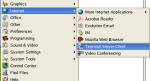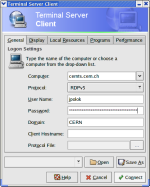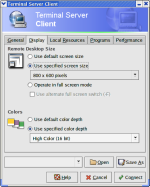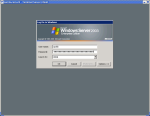Access Windows Terminal Services¶
Using CERN Windows Terminal Services on Scientific Linux CERN
Prerequisites
- Read CERN Windows Terminal Services documentation.
- rdesktop and optionally tsclient packages.
tsclient and rdesktop packages are most likely already installed on your system and should be updated automatically.
If this is not the case, you can install them manually (as root):
On SLC6, SLC5 and SLC4:
- /usr/bin/yum install tsclient rdesktop
Command line tool: Remote Desktop (rdesktop)
Example command line to connect to CERN WTS is as follows:
rdesktop -a 16 -u NICElogin -d CERN -g 800x600 cernts.cern.ch
Above command will open connection to cernts.cern.ch with screen
resolution of 800x600 pixels, 16bit color depth (highly recommended, visible artifacts otherwise) and
preset your login name to NICElogin, login domain to CERN.
For more options see man rdesktop.
(Please note that the SLC rdesktop clients will use RDP v5 protocol by default)
Graphical user interface: Terminal Server Client (tsclient)
Support
In case of problems please report to linux.support@cern.ch