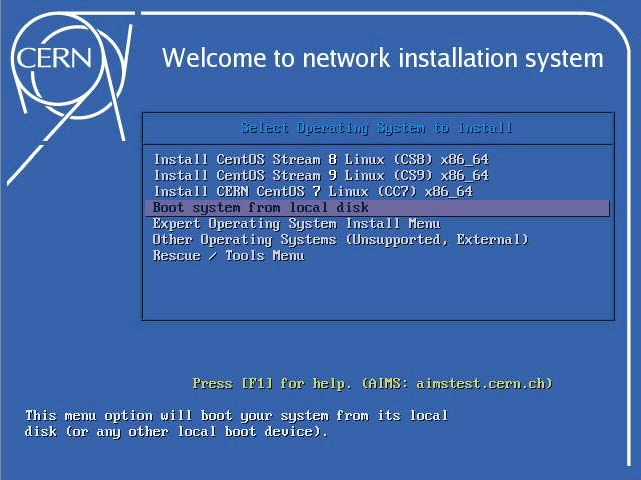AIMS: Automated Installation Management Service¶
AIMS provides Linux network PXE/UEFI boot service for both interactive and automated (kickstart) installation of supported Linux versions at CERN.
Interactive installations¶
Make sure that your system Operating System in CERN Network Database is set to LINUX. (NOT 'Linux CC7', 'Windows and Linux' or similar..)
If not: set it to LINUX then wait 15-20 minutes for change propagation accross different CERN infrastructure data providers.
Boot your system from network (usually activated on most systems by pressing F12 after system reset).
Initial AIMS menu should appear on screen:
Press ENTER within 5 seconds in order to continue network boot process, main AIMS menu screen will display:
Navigate the menu with cursor keys then select desired option by pressing ENTER.
Boot media will be downloaded from the server
and system installation will start in same way as if your system would have been booted from local USB/CD media.
Automated installations¶
Please be aware that you would not normally need to use aimsclient yourself, as most of the users can do Puppetized physical installations by using ai-installhost
from aiadm. For more information, please check our Configuration Management or Cloud docs.
Kickstart¶
Automated installation uses kickstart installation method for detailed guide, please see:
https://access.redhat.com/documentation/en-us/red_hat_enterprise_linux/9/html-single/performing_an_advanced_rhel_9_installation/index
- Red Hat Enterprise Linux 8 Kickstart Syntax Reference (applicable to AlmaLinux 8)
- Red Hat Enterprise Linux 8 Kickstart Syntax Reference (applicable to AlmaLinux 8)
- Red Hat Enterprise Linux 7 Kickstart Syntax Reference (applicable to CC7)
AIMS kickstart installation¶
Software installation¶
The client is available through YUM for CC7, CS8 and CS9. Check http://linuxsoft.cern.ch/internal/repos/linuxsupport{7/8s/9}-stable/ for latest versions. You can use it directly from aiadm to avoid installing it yourself.
Install AIMS2 client package by running as root on your system.:
yum install aims2-client
The following sections describe the series of commands for performing an unattended kickstart installation using AIMS.
Add your system to AIMS with the kickstart file:
¶aims2client addhost <i>hostname</i> --kickstart ~/hostname.ks
Host HOSTNAME registered with aims.
Register for booting with selected boot image¶
aims2client pxeon <i>hostname</i> CC7_X86_64
Host HOSTNAME enabled for CC7_X86_64 (bios).
List of available boot images can be obtained by running:
aims2client showimg \*
Image NAME ,Arch ,UEFI,Description
-------------------------------------------------------------------------------
CC77_X86_64 ,x86_64 ,Y ,CERN CENTOS 7.7 X86_64
CC78_X86_64 ,x86_64 ,Y ,CERN CENTOS 7.8 X86_64
CC7_X86_64 ,x86_64 ,Y ,CERN CENTOS 7 X86_64 (LATEST)
[...]
Check the registration¶
aims2client showhost <i>hostname</i> --all
-------------------------------------------------------------------------------
Hostname: HOSTNAME
Interface HWADDR: XX-XX-XX-XX-XX-XX
PXE status: ON
PXE boot options: none
PXE boot type: BIOS
PXE boot target: CC7_X86_64
PXE noexpiry: N
PXE boot legacy: N
Registered by: djuarezg
Registered at: 2018/10/04 09:20:55
Enabled at: 2018/10/04 09:24:13
Booted at: ????/??/?? ??:??:??
Disabled at: ????/??/?? ??:??:??
-------------------------------------------------------------------------------
Boot the system¶
Your system will boot over the network from AIMS server and execute unattended kickstart installation.
NOTE:
The kickstart file must contain following line in post section:
%post
/usr/bin/curl -4 --max-time 20 --output /root/aims2-deregistration-ipv4.txt --silent http://aims.cern.ch/aims/reboot
NOTE: All registered systems will be set to localboot after 24 hours and deleted after 60 days.
More information about aims2¶
Aims2 client command, use:
man aims2
for more information.