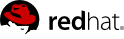Chapter 2. General System Tuning
This section contains general tuning that can be performed on a standard Red Hat Enterprise Linux installation. It is important that these are performed first, in order to better see the benefits of the MRG Realtime kernel.
It is recommended that you read these sections first. They contain background information on how to modify tuning parameters and will help you perform the other tasks in this book:
When are you ready to begin tuning, perform these steps first, as they will provide the greatest benefit:
When you are ready to start some fine-tuning on your system, then try the other sections in this chapter:
2.1. Using the Tuna Interface
Throughout this book, instructions are given for tuning the MRG Realtime kernel directly. The Tuna interface is a tool that assists you with making changes. It has a graphical interface, or can be run through the command shell.
Tuna can be used to change attributes of threads (scheduling policy, scheduler priority and processor affinity) and interrupts (processor affinity). The tool is designed to be used on a running system, and changes take place immediately. This allows any application-specific measurement tools to see and analyze system performance immediately after the changes have been made.
For instructions on installing and using Tuna, see the Tuna User Guide.
2.2. Setting persistent tuning parameters
This book contains many examples on how to specify kernel tuning parameters. Unless stated otherwise, the instructions will cause the parameters to remain in effect until the system reboots or they are explicitly changed. This approach is effective for establishing the initial tuning configuration.
Once you have decided what tuning configuration works for your system, you will probably want those parameters to be persistent across reboots. Which method you choose depends on the type of parameter you are setting.
Editing the /etc/sysctl.conf file
For any parameter that begins with /proc/sys/, including it in the /etc/sysctl.conf file will make the parameter persistent.
Open the /etc/sysctl.conf file in your chosen text editor
Remove the /proc/sys/ prefix from the command and replace the central / character with a . character.
For example: the command echo 2 > /proc/sys/kernel/vsyscall64 will become kernel.vsyscall64.
Insert the new entry into the /etc/sysctl.conf file with the required parameter
# Enable gettimeofday(2)
kernel.vsyscall64 = 2
Run # sysctl -p to refresh with the new configuration
# sysctl -p
...[output truncated]...
kernel.vsyscall64 = 2
Files in the /etc/sysconfig/ directory can be added for most other parameters. As files in this directory can differ significantly, instructions for these will be explicitly stated where appropriate.
Alternatively, check the
Red Hat Enterprise Linux Deployment Guide available from the
Red Hat Documentation website for information on the
/etc/sysconfig/ directory.
Editing the /etc/rc.d/rc.local file
Use this alternative only as a last resort!
Insert the new entry into the /etc/rc.d/rc.local file with the required parameter
2.3. Setting BIOS parameters
Because every system and BIOS vendor uses different terms and navigation methods, this section contains only general information about BIOS settings. If you have trouble locating the setting mentioned, contact the BIOS vendor.
- Power Management
Anything that tries to save power by either changing the system clock frequency or by putting the CPU into various sleep states can affect how quickly the system responds to external events.
For best response times, disable power management options in the BIOS.
- Error Detection and Correction (EDAC) units
EDAC units are devices used to detect and correct errors signaled from Error Correcting Code (ECC) memory. Usually EDAC options range from no ECC checking to a periodic scan of all memory nodes for errors. The higher the EDAC level, the more time is spent in BIOS, and the more likely that crucial event deadlines will be missed.
Turn EDAC off if possible. Otherwise, switch to the lowest functional level.
- System Management Interrupts (SMI)
SMIs are a facility used by hardware vendors ensure the system is operating correctly. The SMI interrupt is usually not serviced by the running operating system, but by code in the BIOS. SMIs are typically used for thermal management, remote console management (IPMI), EDAC checks, and various other housekeeping tasks.
If the BIOS contains SMI options, check with the vendor and any relevant documentation to check to what extent it is safe to disable them.
While it is possible to completely disable SMIs, it is strongly recommended that you do not do this. Removing the ability for your system to generate and service SMIs can result in catastrophic hardware failure.
2.4. Interrupt and Process Binding
Realtime environments need to minimize or eliminate latency when responding to various events. Ideally, interrupts (IRQs) and user processes can be isolated from one another on different dedicated CPUs.
Interrupts are generally shared evenly between CPUs. This can delay interrupt processing through having to write new data and instruction caches, and often creates conflicts with other processing occurring on the CPU. In order to overcome this problem, time-critical interrupts and processes can be dedicated to a CPU (or a range of CPUs). In this way, the code and data structures needed to process this interrupt will have the highest possible likelihood to be in the processor data and instruction caches. The dedicated process can then run as quickly as possible, while all other non-time-critical processes run on the remainder of the CPUs. This can be particularly important in cases where the speeds involved are in the limits of memory and peripheral bus bandwidth available. Here, any wait for memory to be fetched into processor caches will have a noticeable impact in overall processing time and determinism.
In practice, optimal performance is entirely application specific. For example, in tuning applications for different companies which perform similar functions, the optimal performance tunings were completely different. For one firm, isolating 2 out of 4 CPUs for operating system functions and interrupt handling and dedicating the remaining 2 CPUs purely for application handling was optimal. For another firm, binding the network related application processes onto a CPU which was handling the network device driver interrupt yielded optimal determinism. Ultimately, tuning is often accomplished by trying a variety of settings to discover what works best for your organization.
For many of the processes described here, you will need to know the CPU mask for a given CPU or range of CPUs. The CPU mask is typically represented as a 32-bit bitmask (on 32-bit machines). It can also be expressed as a decimal or hexadecimal number, depending on the command you are using. For example: The CPU mask for CPU 0 only is 00000000000000000000000000000001 as a bitmask, 1 as a decimal, and 0x00000001 as a hexadecimal. The CPU mask for both CPU 0 and 1 is 00000000000000000000000000000011 as a bitmask, 3 as a decimal, and 0x00000003 as a hexadecimal.
Disabling the irqbalance daemon
This daemon is enabled by default and periodically forces interrupts to be handled by CPUs in an even, fair manner. However in realtime deployments, applications are typically dedicated and bound to specific CPUs, so the irqbalance daemon is not required.
Check the status of the irqbalance daemon
# service irqbalance status
irqbalance (pid PID) is running...
If the irqbalance daemon is running, stop it using the service command.
# service irqbalance stop
Stopping irqbalance: [ OK ]
Use chkconfig to ensure that irqbalance does not restart on boot.
# chkconfig irqbalance off
Partially Disabling the irqbalance daemon
An alternative approach to is to disable irqbalance only on those CPUs that have dedicated functions, and enable it on all other CPUs. This can be done by editing the /etc/sysconfig/irqbalance file.
Open /etc/sysconfig/irqbalance in your preferred text editor and find the section of the file titled FOLLOW_ISOLCPUS.
...[output truncated]...
# FOLLOW_ISOLCPUS
# Boolean value. When set to yes, any setting of IRQ_AFFINITY_MASK above
# is overridden, and instead computed to be the same mask that is defined
# by the isolcpu kernel command line option.
#
#FOLLOW_ISOLCPUS=no
Enable FOLLOW_ISOLCPUS by removing the # character from the beginning of the line and changing the value to yes.
...[output truncated]...
# FOLLOW_ISOLCPUS
# Boolean value. When set to yes, any setting of IRQ_AFFINITY_MASK above
# is overridden, and instead computed to be the same mask that is defined
# by the isolcpu kernel command line option.
#
FOLLOW_ISOLCPUS=yes
This will make irqbalance operate only on the CPUs not specifically isolated. This has no effect on machines with only two processors, but will run effectively on a dual-core machine.
Manually Assigning CPU Affinity to Individual IRQs
Check which IRQ is in use by each device by viewing the /proc/interrupts file:
# cat /proc/interrupts
This file contains a list of IRQs. Each line shows the IRQ number, the number of interrupts that happened in each CPU, followed by the IRQ type and a description:
CPU0 CPU1
0: 26575949 11 IO-APIC-edge timer
1: 14 7 IO-APIC-edge i8042
...[output truncated]...
To instruct an IRQ to run on only one processor, echo the CPU mask (as an hexadecimal number) to /proc/interrupts. In this example, we are instructing the interrupt with IRQ number 142 to run on CPU 0 only:
# echo 1 > /proc/irq/142/smp_affinity
This change will only take effect once an interrupt has occurred. To test the settings, generate some disk activity, then check the /proc/interrupts file for changes. Assuming that you have caused an interrupt to occur, you should see that the number of interrupts on the chosen CPU have risen, while the numbers on the other CPUs have not changed.
Binding Processes to CPUs using the taskset utility
The taskset utility uses the process ID (PID) of a task to view or set the affinity, or can be used to launch a command with a chosen CPU affinity. In order to set the affinity, taskset requires the CPU mask expressed as a decimal or hexadecimal number.
To set the affinity of a process that is not currently running, use taskset and specify the CPU mask and the process. In this example, my_embedded_process is being instructed to use only CPU 3 (using the decimal version of the CPU mask).
# taskset 8 /usr/local/bin/my_embedded_process
It is also possible to set the CPU affinity for processes that are already running by using the -p (--pid) option with the CPU mask and the PID of the process you wish to change. In this example, the process with a PID of 7013 is being instructed to run only on CPU 0.
# taskset -p 1 7013
For more information, or for further reading, the following man pages are related to the information given in this section.
2.5. File system determinism tips
Journal activity can introduce latency through ordering changes and committing data and metadata. Often, journaling file systems can do things in such a way that they slow the system down.
The most common file system for use on Linux machines is the third extended file system, or ext4, which is a journaling file system. Its predecessor - ext2 - is a non-journaling file system that is almost completely compatible with ext4. Unless your organization specifically requires journaling, consider using ext2. In many of our best benchmark results, we utilize the ext2 file system and consider it one of the top initial tuning recommendations.
If using ext2 is not a suitable solution for your system, consider disabling atime under ext4 instead. There are very few real-world situations where atime is necessary, however it is enabled by default in Red Hat Enterprise Linux for longstanding legacy reasons. By disabling atime journal activity is avoided where it is not necessary. It can also help with reducing power consumption as the disk is not required to do as many needless writes, giving the disk more opportunities to enter a low-power state.
Disabling atime
Open the /etc/fstab file using your chosen text editor and locate the entry for the root mount point.
LABEL=/ / ext4 defaults 1 1
...[output truncated]...
Edit the options sections to include the terms noatime and nodiratime. noatime prevents access timestamps being updated when a file is read and nodiratime will stop directory inode access times being updated.
LABEL=/ / ext3 noatime,nodiratime 1 1
The tmpwatch file on Red Hat Enterprise Linux is set by default to clean files in /tmp based on their atime. If this is the case on your system, then the instructions above will result in users' /tmp/* files being emptied every day. This can be resolved by starting tmpwatch with the --mtime option.
--- /etc/cron.daily/tmpwatch.orig +++ /etc/cron.daily/tmpwatch @@ -3,6 +3,6 @@
/usr/sbin/tmpwatch 720 /var/tmp
for d in /var/{cache/man,catman}/{cat?,X11R6/cat?,local/cat?}; do
if [ -d "$d" ]; then
- /usr/sbin/tmpwatch -f 720 "$d" + /usr/sbin/tmpwatch --mtime -f 720 "$d"
fi
For more information, or for further reading, the following man pages are related to the information given in this section.
2.6. gettimeofday speedup
Many application workloads (especially databases and financial service applications) perform extremely frequent gettimeofday or similar time function calls. Optimizing the efficiency of this calls can provide major benefits.
A Virtual Dynamic Shared Object (VDSO), is a shared library that allows application in user space to perform some kernel actions without as much overhead as a system call. The VDSO is often used to provide fast access to the gettimeofday system call data.
Enabling the VDSO instructs the kernel to use its definition of the symbols in the VDSO, rather than the ones found in any user-space shared libraries, particularly the glibc. The effects of enabling the VDSO are system-wide - either all processes use it or none do.
When enabled, the VDSO overrides the glibc definition of gettimeofday with it's own. This removes the overhead of a system call, as the call is made direct to the kernel memory, rather than going through the glibc.
The VDSO boot parameter has three possible values:
0
Provides the most accurate time intervals at μs (microsecond) resolution, but also produces the highest call overhead, as it uses a regular system call
1
Slightly less accurate, although still at μs resolution, with a lower call overhead
2
The least accurate, with time intervals at the ms (millisecond) level, but offers the lowest call overhead
Enable gettimeofday with VDSO
There is a Virtual Dynamic Shared Object (VDSO) implemented in the glibc runtime library. The VDSO maps some of the kernel code, which is necessary to read gettimeofday in the user-space. Standard Red Hat Enterprise Linux 5.6 and Red Hat Enterprise Linux 6.1 allows the gettimeofday function to be performed entirely in user-space, removing the system call overhead.
VDSO behavior is enabled by default. The value used to enable the VDSO affects the behavior of gettimeofday. It can be enabled by assigning the desired value to /proc/sys/kernel/syscall64.
# sysctl kernel.vsyscall64=1
At the shell prompt, using 0, 1, and 2 (without a space character) refers to standard input, standard output and standard error. Using them by mistake could result in severe unintended consequences.
Make this change persistent by opening /etc/sysctl.conf in your preferred text editor and adding the following line:
kernel.vsyscall64 = 1
Reload sysctl.conf by calling:
sysctl -p
Currently the gettimeofday speed up is implemented only for 64-bit architectures (AMD64 and Intel 64) and is not available on i686 machines.
For more information, or for further reading, the following man pages are related to the information given in this section.
2.8. Swapping and Out Of Memory Tips
Swapping pages out to disk can introduce latency in any environment. To ensure low latency, the best strategy is to have enough memory in your systems so that swapping is not necessary. Always size the physical RAM as appropriate for your application and system. Use vmstat to monitor memory usage and watch the si (swap in) and so (swap out) fields. They should remain on zero as much as possible.
Out of Memory (OOM)
Out of Memory (OOM) refers to a computing state where all available memory, including swap space, has been allocated. Normally this will cause the system to panic and stop functioning as expected. There is a switch that controls OOM behavior in /proc/sys/vm/panic_on_oom. When set to 1 the kernel will panic on OOM. The default setting is 0 which instructs the kernel to call a function named oom_killer on an OOM. Usually, oom_killer can kill rogue processes and the system will survive.
The easiest way to change this is to echo the new value to /proc/sys/vm/panic_on_oom.
# cat /proc/sys/vm/panic_on_oom
0
# echo 1 > /proc/sys/vm/panic_on_oom
# cat /proc/sys/vm/panic_on_oom
1
It is also possible to prioritize which processes get killed by adjusting the oom_killer score. In /proc/PID/ there are two tools labeled oom_adj and oom_score. Valid scores for oom_adj are in the range -16 to +15. This value is used to calculate the 'badness' of the process using an algorithm that also takes into account how long the process has been running, among other factors. To see the current oom_killer score, view the oom_score for the process. oom_killer will kill processes with the highest scores first.
This example adjusts the oom_score of a process with a PID of 12465 to make it less likely that oom_killer will kill it.
# cat /proc/12465/oom_score
79872
# echo -5 > /proc/12465/oom_adj
# cat /proc/12465/oom_score
78
There is also a special value of -17, which disables oom_killer for that process. In the example below, oom_score returns a value of O, indicating that this process would not be killed.
# cat /proc/12465/oom_score
78
# echo -17 > /proc/12465/oom_adj
# cat /proc/12465/oom_score
0
For more information, or for further reading, the following man pages are related to the information given in this section.
swapon(2)
swapon(8)
vmstat(8)
2.9. Network determinism tips
TCP can have a large effect on latency. TCP adds latency in order to obtain efficiency, control congestion, and to ensure reliable delivery. When tuning, consider the following points:
Do you need ordered delivery?
Do you need to guard against packet loss?
Transmitting packets more than once can cause delays.
If you must use TCP, consider disabling the Nagle buffering algorithm by using TCP_NODELAY on your socket. The Nagle algorithm collects small outgoing packets to send all at once, and can have a detrimental effect on latency.
Network Tuning
There are numerous tools for tuning the network. Here are some of the more useful:
- Interrupt Coalescing
To reduce network traffic, packets can be collected and a single interrupt generated.
In systems that transfer large amounts of data where bandwidth use is a priority, using the default value or increasing coalesce may increase bandwidth use and lower system use. For systems requiring a rapid network response, reducing or disabling coalesce is advised.
Use the -C (--coalesce) option with the ethtool command to enable.
- Congestion
Often, I/O switches can be subject to back-pressure, where network data builds up as a result of full buffers.
Use the -A (--pause) option with the ethtool command to change pause parameters and avoid network congestion.
- Infiniband (IB)
Infiniband is a type of communications architecture often used to increase bandwidth and provide quality of service and failover. It can also be used to improve latency through Remote Direct Memory Access (RDMA) capabilities.
- Network Protocol Statistics
Use the -s (--statistics) option with the netstat command to monitor network traffic.
For more information, or for further reading, the following man pages are related to the information given in this section.
syslog can forward log messages from any number of programs over a network. The less often this occurs, the larger the pending transaction is likely to be. If the transaction is very large an I/O spike can occur. To prevent this, keep the interval reasonably small.
Using syslogd for system logging.
The system logging daemon, called syslogd, is used to collect messages from a number of different programs. It also collects information reported by the kernel from the kernel logging daemon klogd. Typically, syslogd will log to a local file, but it can also be configured to log over a network to a remote logging server.
To enable remote logging, you will first need to configure the machine that will receive the logs. syslogd uses configuration settings defined in the /etc/sysconfig/syslog and /etc/syslog.conf files. To instruct syslogd to receive logs from remote machines, open /etc/sysconfig/syslog in your preferred text editor and locate the SYSLOGD_OPTIONS= line.
# Options to syslogd
# -m 0 disables 'MARK' messages.
# -r enables logging from remote machines
# -x disables DNS lookups on messages received with -r
# See syslogd(8) for more details
SYSLOGD_OPTIONS="-m 0"
...[output truncated]...
Append the -r parameter to the options line:
SYSLOGD_OPTIONS="-m 0 -r"
Once remote logging support is enabled on the remote logging server, each system that will send logs to it must be configured to send its syslog output to the server, rather than writing those logs to the local file system. To do this, edit the /etc/syslog.conf file on each client system. For each of the various logging rules defined in that file, you can replace the local log file with the address of the remote logging server.
# Log all kernel messages to remote logging host.
kern.* @my.remote.logging.server
The example above will cause the client system to log all kernel messages to the remote machine at @my.remote.logging.server.
It is also possible to configure syslogd to log all locally generated system messages, by adding a wildcard line to the /etc/syslog.conf file:
# Log all messages to a remote logging server:
*.* @my.remote.logging.server
Note that syslogd does not include built-in rate limiting on its generated network traffic. Therefore, we recommend that remote logging on MRG Realtime systems be confined to only those messages that are required to be remotely logged by your organization. For example, kernel warnings, authentication requests, and the like. Other messages should be locally logged instead.
For more information, or for further reading, the following man pages are related to the information given in this section.
syslog(3)
syslog.conf(5)
syslogd(8)
The pcscd daemon is used to manage connections to PC and SC smart card readers. Although pcscd is usually a low priority task, it can often use more CPU than any other daemon. This additional background noise can lead to higher pre-emption costs to realtime tasks and other undesirable impacts on determinism.
Disabling the pcscd Daemon
Check the status of the pcscd daemon
# service pcscd status
pcscd (pid PID) is running...
If the pcscd daemon is running, stop it using the service command.
# service pcscd stop
Stopping PC/SC smart card daemon (pcscd): [ OK ]
Use chkconfig to ensure that pcscd does not restart on boot.
# chkconfig pcscd off
2.13. Reducing the TCP delayed ack timeout
Some applications that send small network packets can experience latencies due to the TCP delayed acknowledgment timeout. This value defaults to 40ms. To avoid this problem, try reducing the tcp_delack_min timeout value. This changes the minimum time to delay before sending an acknowledgment systemwide.
Write the desired minimum value, in microseconds, to /proc/sys/net/ipv4/tcp_delack_min:
# echo 1 > /proc/sys/net/ipv4/tcp_delack_min
Chapter 3. Realtime-Specific Tuning
Once you have completed the tunes in
Chapter 2, General System Tuning you are ready to start MRG Realtime specific tuning. You must have the MRG Realtime kernel installed for these procedures.
When are you ready to begin MRG Realtime tuning, perform these steps first, as they will provide the greatest benefit:
When you are ready to start some fine-tuning on your system, then try the other sections in this chapter:
This chapter also includes information on performance monitoring tools:
3.1. Setting Scheduler Priorities
The MRG Realtime kernel allows fine grained control of scheduler priorities. It also allows application level programs to be scheduled at a higher priority than kernel threads. This can be useful but may also carry consequences. It is possible that it will cause the system to hang and other unpredictable behavior if crucial kernel processes are prevented from running as needed. Ultimately the correct settings are workload dependent.
Priorities are defined in groups, with some groups dedicated to certain kernel functions:
Table 3.1. Priority Map
|
Priority
|
Threads
|
Description
|
|---|
1
|
Low priority kernel threads
|
Priority 1 is usually reserved for those tasks that need to be just above SCHED_OTHER
|
2 - 69
|
Available for use
|
Range used for typical application priorities
|
70 - 79
|
Soft IRQs
|
|
80
|
NFS
|
RPC, Locking and Authentication threads for NFS
|
81 - 89
|
Hard IRQs
|
Dedicated interrupt processing threads for each IRQ in the system
|
90 - 98
|
Available for use
|
Only for use by very high priority application threads
|
99
|
Watchdogs and migration
|
System threads that must run at the highest priority
|
Using rtctl to Set Priorities
Priorities are set using a series of levels, ranging from 0 (lowest priority) to 99 (highest priority). The system startup script rtctl initializes the default priorities of the kernel threads. By requesting the status of the rtctl service, you can view the priorities of the various kernel threads.
# service rtctl status
2 TS - [kthreadd]
3 FF 99 [migration/0]
4 FF 99 [posix_cpu_timer]
5 FF 50 [softirq-high/0]
6 FF 50 [softirq-timer/0]
7 FF 90 [softirq-net-tx/]
...[output truncated]...
The output is in the format:
[PID] [scheduler policy] [priority] [process name]
In the scheduler policy field, a value of TS indicates a policy of normal and FF indicates a policy of FIFO (first in, first out).
The rtctl system startup script relies on the /etc/rtgroups file.
To change this file, open /etc/rtgroups in your preferred text editor.
kthreads:*:1:*:\[.*\]$
watchdog:f:99:*:\[watchdog.*\]
migration:f:99:*:\[migration\/.*\]
softirq:f:70:*:\[.*(softirq|sirq).*\]
softirq-net-tx:f:75:*:\[(softirq|sirq)-net-tx.*\]
softirq-net-rx:f:75:*:\[(softirq|sirq)-net-rx.*\]
softirq-sched:f:1:*:\[(softirq|sirq)-sched\/.*\]
rpciod:f:65:*:\[rpciod.*\]
lockd:f:65:*:\[lockd.*\]
nfsd:f:65:*:\[nfsd.*\]
hardirq:f:85:*:\[(irq|IRQ)[\-_/].*\]
Each line represents a process. You can change the priority of the process by adjusting the parameters. The entries in this file are in the format:
[group name]:[scheduler policy]:[scheduler priority]:[regular expression]
In the
scheduler policy field, the following values are accepted:
The
regular expression field matches the thread name to be modified.
After editing the file, you will need to restart the rtctl service to reload it with the new settings:
# service rtctl stop
# service rtctl start
Setting kernel thread priorities: done
For more information, or for further reading, the following man pages are related to the information given in this section.
3.2. MRG Realtime Specific gettimeofday speedup
In addition to the
gettimeofday(2) speedup listed in
Section 2.6, “gettimeofday speedup”, the MRG Realtime kernel contains a further
gettimeofday performance optimization. This method caches the most recently used time value in a global system file. If another
gettimeofday call is performed within the ms (hz) then it is not necessary to re-read the hardware clock. As a result, applications which do not require microsecond precision benefit.
Enable the MRG Realtime gettimeofday speedup
This setting is not enabled by default. When you start it, it needs to be enabled on a global basis.
Append kernel.vsyscall64 = 2 to the /etc/sysctl.conf file. This causes the gettimeofday function to be performed entirely in user-space, removing the system call overhead. To do this open the /etc/sysctl.conf file in your preferred text editor and add the following line:
kernel.vsyscall64 = 2
Make this change effective immediately, reload the sysctl.conf file using:
# sysctl -p
To make the change effective immediately and persistent between reboots, you will need to edit the /proc/sys/kernel/vsyscall64 file directly.
For more information, or for further reading, the following man pages are related to the information given in this section.
sysctl(8)
gettimeofday(2)
3.3. Using kdump and kexec with the MRG Realtime kernel
If kdump is enabled on your system, the standard boot kernel will reserve a small section of system RAM and load the kdump kernel into the reserved space. When a kernel panic or other fatal error occurs, kexec is used to boot into the kdump kernel. Kexec is a fastboot mechanism that allows the kdump kernel to boot without going through BIOS. The kdump kernel boots up using only the reserved RAM and sends an error message to the console. It will then write a dump of the boot kernel's address space to a file for later debugging. Because kexec does not go through the BIOS, the memory of the original boot is retained, and the crash dump is much more detailed. Once this is done, the kernel reboots, which resets the machine and brings the boot kernel back up.
In Red Hat Enterprise Linux 5.6 and Red Hat Enterprise Linux 6.1 there is no dedicated kdump kernel. It uses the main kernel instead. The MRG Realtime kernel cannot be used as a kdump kernel, but it supports the use of a separate kdump kernel. It is recommended that you use the MRG Realtime kernel as the boot kernel, and the Red Hat Enterprise Linux 5.6 or Red Hat Enterprise Linux 6.1 kernel as the kdump kernel.
There are three methods for enabling kdump under Red Hat Enterprise Linux 5.6 and Red Hat Enterprise Linux 6.1. The first method uses a tool called rt-setup-kdump. The second adds a command line to the boot kernel, and the third uses the graphical system configuration tool included with Red Hat Enterprise Linux 5.6 and Red Hat Enterprise Linux 6.1.
Creating a basic kdump kernel with rt-setup-kdump
The rt-setup-kdump tool is part of the rt-setup package, which can be installed using yum:
# yum install rt-setup
Run the tool by invoking it at the shell prompt as the root user. This will set the Red Hat Enterprise Linux 5.6 or Red Hat Enterprise Linux 6.1 kernel to be the kdump kernel:
# rt-setup-kdump
Enabling kdump with grub.conf
Check that you have the kexec-tools package installed.
# rpm -q kexec-tools
kexec-tools-1.101-194.4.el5
The system knows which kernel is the kdump kernel by checking the KDUMP_KERNELVER value in the /etc/sysconfig/kdump configuration file.
Add the kernel version string for the kdump kernel to the KDUMP_KERNELVER variable:
KDUMP_KERNELVER="2.6.18-194"
Open the /etc/grub.conf file in your preferred text editor and add a crashkernel line to the boot kernel. This line takes the form:
crashkernel=[MB of RAM to reserve]M
A typical crashkernel line would reserve 128 megabytes (128M):
crashkernel=128M
A typical MRG Realtime /etc/grub.conf file would have the MRG Realtime kernel as the boot kernel, with the crashkernel line added:
default=0
timeout=5
splashimage=(hd0,0)/grub/splash.xpm.gz
hiddenmenu
title Red Hat Enterprise Linux (realtime) (2.6.33.9-rt31.65)
root (hd0,0)
kernel /vmlinuz-2.6.33.9-rt31.65 ro root=/dev/RHEL5/Root rhgb quiet
crashkernel=128M
initrd /initrd-2.6.33.9-rt31.65.img
title Red Hat Enterprise Linux Client (2.6.18-194)
root (hd0,0)
kernel /vmlinuz-2.6.18-194 ro root=/dev/RHEL5/Root rhgb quiet
initrd /initrd-2.6.18-194.img
Once you have saved your changes, restart the system to set up the reserved memory space. You can then turn on the kdump init script and start the kdump service:
# chkconfig kdump on
# service kdump status
Kdump is not operational
# service kdump start
Starting kdump: [ OK ]
If you want to check that the kdump is working correctly, you can simulate a panic using sysrq:
# echo "c" > /proc/sysrq-trigger
This will cause the kernel to panic and the system will boot into the kdump kernel. Once your system has been brought back up with the boot kernel, you should be able to check the log file at the location you specified.
Additional information about kdump can be found by installing the kexec-tools package and viewing the contents of /usr/share/doc/kexec-tools-2.0.0/kexec-kdump-howto.txt.
Enabling kdump with system-config-kdump
Select the system tool from the menu, or use the following command at the shell prompt:
# system-config-kdump
Select the check box labeled Enable kdump and adjust the necessary settings for memory reservation and dump file location. Click OK to save your changes.
Always check the /etc/grub.conf file to ensure that the tool has adjusted the correct kernel. The MRG Realtime kernel should be the default boot kernel and the Red Hat Enterprise Linux kernel should be used as the crash kernel.
The system knows which kernel is the kdump kernel by checking the KDUMP_KERNELVER value in the /etc/sysconfig/kdump configuration file.
Open the /etc/sysconfig/kdump file in your preferred text editor and locate the KDUMP_KERNELVER variable. Add the kernel version string for the kdump kernel to the KDUMP_KERNELVER variable:
KDUMP_KERNELVER="2.6.33.2-rt13.12"
Remember to save your settings before closing the file.
If you want to check that the kdump is working correctly, you can simulate a panic using sysrq:
# echo "c" > /proc/sysrq-trigger
This will cause the kernel to panic and the system will boot into the kdump kernel. Once your system has been brought back up with the boot kernel, you should be able to check the log file at the location you specified.
Some hardware needs to be reset during the configuration of the kdump kernel. If you have any problems getting the kdump kernel to work, edit the /etc/sysconfig/kdump file and add reset_devices=1 to the KDUMP_COMMANDLINE_APPEND variable.
On IBM LS21 machines, the following warning message may occur when attempting to boot the kdump kernel:
irq 9: nobody cared (try booting with the "irqpoll" option) handlers:
[<ffffffff811660a0>] (acpi_irq+0x0/0x1b)
turning off IO-APIC fast mode.
Some systems will recover from this error and continue booting, while some will freeze after displaying the message. This is a known issue. If you see this error, add the line acpi=noirq as a boot parameter to the kdump kernel. Only add this line if this error occurs as it can cause boot problems on machines not affected by this issue.
For more information, or for further reading, the following man pages are related to the information given in this section.
3.4. TSC timer synchronization on Opteron CPUs
The current generation of AMD64 Opteron processors can be susceptible to a large gettimeofday skew. This skew occurs when both cpufreq and the Time Stamp Counter (TSC) are in use. MRG Realtime provides a method to prevent this skew by forcing all processors to simultaneously change to the same frequency. As a result, the TSC on a single processor never increments at a different rate than the TSC on another processor.
Enabling TSC timer synchronization
Open the /etc/grub.conf file in your preferred text editor and add the parameter clocksource=tsc powernow-k8.tscsync=1 to the MRG Realtime kernel. This forces the use of TSC and enables simultaneous core processor frequency transitions.
...[output truncated]...
title Red Hat Enterprise Linux (realtime) (2.6.33.2-rt13.12)
root (hd0,0)
kernel /vmlinuz-2.6.33.2-rt13.12 ro root=/dev/RHEL5/Root clocksource=tsc powernow-k8.tscsync=1
initrd /initrd-2.6.33.2-rt13.12.img
You will need to restart your system for the changes to take effect.
For more information, or for further reading, the following man pages are related to the information given in this section.
Infiniband is a type of communications architecture often used to increase bandwidth and provide quality of service and failover. It can also be used to improve latency through Remote Direct Memory Access (RDMA) capabilities.
Support for Infiniband under MRG Realtime does not differ from the support offered under Red Hat Enterprise Linux 5.6 and Red Hat Enterprise Linux 6.1.
debugfs is file system specially designed for debugging and making information available to users. Mount debugfs for use with MRG Realtime functions ftrace and trace-cmd.
Mount the kernel to /sys/kernel/debug and instruct it to use the debugfs file system.
# mount -t debugfs nodev /sys/kernel/debug
You can choose to make the debugfs directory mount automatically on boot. You can do this by opening the /etc/fstab file in your preferred text editor, and adding the following line:
nodev /sys/kernel/debug debugfs defaults 0 0
3.8. Using the ftrace Utility for Tracing Latencies
One of the diagnostic facilities provided with the MRG Realtime kernel is ftrace, which is used by developers to analyze and debug latency and performance issues that occur outside of user-space. The ftrace utility has a variety of options that allow you to use the utility in a number of different ways. It can be used to trace context switches, measure the time it takes for a high-priority task to wake up, the length of time interrupts are disabled, or list all the kernel functions executed during a given period.
Some tracers, such as the function tracer, will produce exceedingly large amounts of data, which can turn trace log analysis into a time-consuming task. However, it is possible to instruct the tracer to begin and end only when the application reaches critical code paths.
The ftrace utility can be set up once the trace variant of the MRG Realtime kernel is installed and in use.
Using the ftrace Utility
In the /sys/kernel/debug/tracing/ directory there is a file named available_tracers. This file contains all the available tracers for the installed version of ftrace. To see the list of available tracers, use the cat command to view the contents of the file:
# cat /sys/kernel/debug/tracing/available_tracers
wakeup preemptirqsoff preemptoff irqsoff ftrace sched_switch none
wakeup
Traces the maximum latency in between the highest priority process waking up and being scheduled. Only RT tasks are considered by this tracer (SCHED_OTHER tasks are ignored as of now).
preemptirqsoff
Traces the areas that disable pre-emption and interrupts and records the maximum amount of time for which pre-emption or interrupts were disabled.
preemptoff
Similar to the preemptirqsoff tracer but traces only the maximum interval for which pre-emption was disabled.
irqsoff
Similar to the preemptirqsoff tracer but traces only the maximum interval for which interrupts were disabled.
ftrace
Records the kernel functions called during a tracing session. The ftrace utility can be run simultaneously with any of the other tracers, except the sched_switch tracer.
sched_switch
Traces context switches between tasks.
none
Disables tracing.
To manually start a tracing session, first select the tracer you wish to use from the list in available_tracers and then use the echo command to insert the name of the tracer into /sys/kernel/debug/tracing/current_tracer:
# echo preemptoff > /sys/kernel/debug/tracing/current_tracer
To check if the ftrace utility can be enabled, use the cat command to view the /proc/sys/kernel/ftrace_enabled file. A value of 1 indicates that ftrace can be enabled, and 0 indicates that it has been disabled.
# cat /proc/sys/kernel/ftrace_enabled
1
By default, the tracer is enabled. To turn the tracer on or off, echo the appropriate value to the /proc/sys/kernel/ftrace_enabled file.
# echo 0 > /proc/sys/kernel/ftrace_enabled
# echo 1 > /proc/sys/kernel/ftrace_enabled
When using the echo command, ensure you place a space character in between the value and the > character. At the shell prompt, using 0>, 1>, and 2> (without a space character) refers to standard input, standard output and standard error. Using them by mistake could result in unexpected trace output.
Adjust details and parameters of the tracers by changing the values for the various files in the /debugfs/tracing/ directory. Some examples are:
The irqsoff, preemptoff, preempirqsoff, and wakeup tracers continuously monitor latencies. When they record a latency greater than the one recorded in tracing_max_latency the trace of that latency is recorded, and tracing_max_latency is updated to the new maximum time. In this way, tracing_max_latency will always shows the highest recorded latency since it was last reset.
To reset the maximum latency, echo 0 into the tracing_max_latency file. To see only latencies greater than a set amount, echo the amount in microseconds:
# echo 0 > /sys/kernel/debug/tracing//tracing_max_latency
When the tracing threshold is set, it overrides the maximum latency setting. When a latency is recorded that is greater than the threshold, it will be recorded regardless of the maximum latency. When reviewing the trace file, only the last recorded latency is shown.
To set the threshold, echo the number of microseconds above which latencies should be recorded:
# echo 200 > /sys/kernel/debug/tracing//tracing_thresh
View the trace logs:
# cat /sys/kernel/debug/tracing/trace
To store the trace logs, copy them to another file:
# cat /sys/kernel/debug/tracing/trace > /tmp/lat_trace_log
The ftrace utility can be filtered by altering the settings in the /sys/kernel/debug/tracing/set_ftrace_filter file. If no filters are specified in the file, all processes are traced. Use the cat to view the current filters:
# cat /sys/kernel/debug/tracing/set_ftrace_filter
To change the filters, echo the name of the function to be traced. The filter allows the use of a * wildcard at the beginning or end of a search term.
The * wildcard can also be used at both the beginning and end of a word. For example: *irq* will select all functions that contain irq in the name.
Encasing the search term and the wildcard character in double quotation marks ensures that that shell will not attempt to expand the search to the present working directory.
Some examples of filters are:
Trace only the schedule process:
# echo schedule > /sys/kernel/debug/tracing/set_ftrace_filter
Trace all processes that end with lock:
# echo "*lock" > /sys/kernel/debug/tracing/set_ftrace_filter
Trace all processes that start with spin_:
# echo "spin_*" > /sys/kernel/debug/tracing/set_ftrace_filter
Trace all processes with cpu in the name:
# echo "*cpu*" > /sys/kernel/debug/tracing/set_ftrace_filter
If you use a single > with the echo command, it will override any existing value in the file. If you wish to append the value to the file, use >> instead.
3.9. Latency Tracing Using trace-cmd
trace-cmd is a MRG Realtime function that traces all kernel function calls, and some special events. It records what is happening in the system during a short period of time, providing information that can be used to analyze system behavior.
The trace-cmd tool is not enabled in the production version of the MRG Realtime kernel as it creates additional overhead. If you wish to use the trace-cmd tool you will need to download and install either the trace or debug variants of the MRG Realtime kernel.
For instructions on how to install kernel variants, see the MRG Realtime Installation Guide.
Once you are using either the trace or debug variants of the MRG Realtime kernel, you can install the trace-cmd tool using yum.
# yum install trace-cmd
To start the utility, type trace-cmd at the shell prompt, along with the options you require, using the following syntax:
# trace-cmd [command]
The use of the -f option sets Function Tracing and can be used with any other trace command.
The commands instruct
trace-cmd to trace in specific ways.
In this example, the trace-cmd utility will trace a single trace point:
# ./trace-cmd record -e sched_wakeup ls /bin
3.10. Using sched_nr_migrate to limit SCHED_OTHER task migration.
If a SCHED_OTHER task spawns a large number of other tasks, they will all run on the same CPU. The migration task or softirq will try to balance these tasks so they can run on idle CPUs. The sched_nr_migrate option can be set to specify the number of tasks that will move at a time. Because realtime tasks have a different way to migrate, they are not directly affected by this, however when softirq moves the tasks it locks the run queue spinlock that is needed to disable interrupts. If there are a large number of tasks that need to be moved, it will occur while interrupts are disabled, so no timer events or wakeups will happen simultaneously. This can cause severe latencies for realtime tasks when the sched_nr_migrate is set to a large value.
Adjusting the value of the sched_nr_migrate variable
Increasing the sched_nr_migrate variable gives high performance from SCHED_OTHER threads that spawn lots of tasks, at the expense of realtime latencies. For low realtime task latency at the expense of SCHED_OTHER task performance, then the value should be lowered. The default value is 8.
To adjust the value of the sched_nr_migrate variable, you can echo the value directly to /proc/sys/kernel/sched_nr_migrate:
# echo 2 > /proc/sys/kernel/sched_nr_migrate
Chapter 4. Application Tuning and Deployment
This chapter contains tips related to enhancing and developing MRG Realtime applications.
In general, try to use POSIX (Portable Operating System Interface) defined APIs. The MRG Realtime developers are compliant with POSIX standards and latency reduction in the MRG Realtime kernel is also based on POSIX.
4.1. Signal Processing in Realtime Applications
Traditional UNIX™ and POSIX signals have their uses, especially for error handling, but they are not suitable for use in realtime applications as an event delivery mechanism. The reason for this is that the current Linux kernel signal handling code is quite complex, due mainly to legacy behavior and the multitude of APIs that need to be supported. This complexity means that the code paths that may be taken when delivering a signal are not always the optimal path and quite long latencies may be experienced by applications.
The original motivation behind UNIX™ signals was to multiplex one thread of control (the process) between different "threads" of execution. Signals behave somewhat like operating system interrupts - when a signal is delivered to an application, the application's context is saved and it starts executing a previously registered signal handler. Once the signal handler has completed, the application returns to executing where it was when the signal was delivered. This can get complicated in practice.
Signals are too non-deterministic to trust them in a realtime application. A better option is to use POSIX Threads (pthreads) to distribute your workload and communicate between various components. You can coordinate groups of threads using the pthreads mechanisms of mutexes, condition variables and barriers and trust that the code paths through these relatively new constructs are much cleaner than the legacy handling code for signals.
For more information, or for further reading, the following links are related to the information given in this section.
4.2. Using sched_yield and Other Synchronization Mechanisms
The sched_yield system call is used by a thread allowing other threads a chance to run. Often when sched_yield is used, the thread can go to the end of the run queues, taking a long time to be scheduled again, or it can be rescheduled straight away, creating a busy loop on the CPU. The scheduler is better able to determine when and if there are actually other threads wanting to run. Avoid using sched_yield on any RT task.
POSIX Threads (Pthreads) have abstractions that will provide more consistent behavior across kernel versions. However, this can also mean that the system has less time to process networking packets, leading to considerable performance loss. This type of loss can be difficult to diagnose as there are no significant changes in the networking components of the system. It can also result in a change in behavior of some applications.
For more information, or for further reading, the following man pages are related to the information given in this section.
pthread.h(P)
sched_yield(2)
sched_yield(3p)
Standard Mutex Creation
Mutual exclusion (mutex) algorithms are used to prevent processes simultaneously using a common resource. A fast user-space mutex (futex) is a tool that allows a user-space thread to claim a mutex without requiring a context switch to kernel space, provided the mutex is not already held by another thread.
In this document, we use the terms futex and mutex to describe POSIX thread (pthread) mutex constructs.
When you initialize a pthread_mutex_t object with the standard attributes, it will create a private, non-recursive, non-robust and non priority inheritance capable mutex.
Under pthreads, mutexes can be initialized with the following strings:
pthread_mutex_t my_mutex;
pthread_mutex_init(&my_mutex, NULL);
In this case, your application may not be benefiting of the advantages provided by the pthreads API and the MRG Realtime kernel. There are a number of mutex options that should be considered when writing or porting an application.
Advanced Mutex Options
In order to define any additional capabilities for the mutex you will need to create a
pthread_mutexattr_t object. This object will store the defined attributes for the futex.
For the sake of brevity, these examples do not include a check of the return value of the function. This is a basic safety procedure and one that you should always perform.
Creating the mutex object:
pthread_mutex_t my_mutex;
pthread_mutexattr_t my_mutex_attr;
pthread_mutexattr_init(&my_mutex_attr);
Shared and Private mutexes:
Shared mutexes can be used between processes, however they can create a lot more overhead.
pthread_mutexattr_setpshared(&my_mutex_attr, PTHREAD_PROCESS_SHARED);
Realtime priority inheritance:
Priority inversion problems can be avoided by using priority inheritance.
pthread_mutexattr_setprotocol(&my_mutex_attr, PTHREAD_PRIO_INHERIT);
Robust mutexes:
Robust mutexes are released when the owner dies, however this can also come at a high overhead cost. _NP in this string indicates that this option is non-POSIX or not portable.
pthread_mutexattr_setrobust_np(&my_mutex_attr, PTHREAD_MUTEX_ROBUST_NP);
Mutex initialization:
Once the attributes are set, initialize a mutex using those properties.
pthread_mutex_init(&my_mutex, &my_mutex_attr);
Cleaning up the attributes object:
After the mutex has been created, you can keep the attribute object in order to initialize more mutexes of the same type, or you can clean it up. The mutex is not affected in either case. To clean up the attribute object, use the _destroy command.
pthread_mutexattr_destroy(&my_mutex_attr);
The mutex will now operate as a regular pthread_mutex, and can be locked, unlocked and destroyed as normal.
For more information, or for further reading, the following man pages are related to the information given in this section.
futex(7)
pthread_mutex_destroy(P)
For information on pthread_mutex_t and pthread_mutex_init
pthread_mutexattr_setprotocol(3p)
For information on pthread_mutexattr_setprotocol and pthread_mutexattr_getprotocol
pthread_mutexattr_setprioceiling(3p)
For information on pthread_mutexattr_setprioceiling and pthread_mutexattr_getprioceiling
4.4. TCP_NODELAY and Small Buffer Writes
As discussed briefly in
Transmission Control Protocol (TCP), by default TCP uses Nagle's algorithm to collect small outgoing packets to send all at once. This can have a detrimental effect on latency.
Using TCP_NODELAY and TCP_CORK to improve network latency
Applications that require lower latency on every packet sent should be run on sockets with TCP_NODELAY enabled. It can be enabled through the setsockopt command with the sockets API:
# int one = 1;
# setsockopt(descriptor, SOL_TCP, TCP_NODELAY, &one, sizeof(one));
For this to be used effectively, applications must avoid doing small, logically related buffer writes. Because TCP_NODELAY is enabled, these small writes will make TCP send these multiple buffers as individual packets, which can result in poor overall performance.
If applications have several buffers that are logically related and that should be sent as one packet it could be possible to build a contiguous packet in memory and then send the logical packet to TCP, on a socket configured with TCP_NODELAY.
Alternatively, create an I/O vector and pass it to the kernel using writev on a socket configured with TCP_NODELAY.
Another option is to use TCP_CORK, which tells TCP to wait for the application to remove the cork before sending any packets. This command will cause the buffers it receives to be appended to the existing buffers. This allows applications to build a packet in kernel space, which may be required when using different libraries that provides abstractions for layers. To enable TCP_CORK, set it to a value of 1 using the setsockopt sockets API (this is known as "corking the socket"):
# int one = 1;
# setsockopt(descriptor, SOL_TCP, TCP_CORK, &one, sizeof(one));
When the logical packet has been built in the kernel by the various components in the application, tell TCP to remove the cork. TCP will send the accumulated logical packet right away, without waiting for any further packets from the application.
# int zero = 0;
# setsockopt(descriptor, SOL_TCP, TCP_CORK, &zero, sizeof(zero));
For more information, or for further reading, the following man pages are related to the information given in this section.
tcp(7)
setsockopt(3p)
setsockopt(2)
4.5. Setting Realtime Scheduler Priorities
Using
rtctl to set scheduler priorities is described at
Using rtctl to Set Priorities. In the example given in that chapter, some kernel threads have been given a very high priority. This is to have the default priorities integrate well with the requirements of the Real Time Specification for Java (RTSJ). RTSJ requires a range of priorities from 10-89, so many kernel thread priorities are positioned at 90 and above. This avoids unpredictable behavior if a long-running Java application blocks essential system services from running.
For deployments where RTSJ is not in use, there is a wide range of scheduling priorities below 90 which are at the disposal of applications. It is usually dangerous for user level applications to run at priority 90 and above - despite the fact that the capability exists. Preventing essential system services from running can result in unpredictable behavior, including blocked network traffic, blocked virtual memory paging and data corruption due to blocked filesystem journaling.
Extreme caution should be used if scheduling any application thread above priority 89. If any application threads are scheduled above priority 89 you should ensure that the threads only run a very short code path. Failure to do so would undermine the low latency capabilities of the MRG Realtime kernel.
Generally, only root users are able to change priority and scheduling information. If you require non-privileged users to be able to adjust these settings, the best method is to add the user to the Realtime group.
You can also change user privileges by editing the /etc/security/limits.conf file. This has a potential for duplication and may render the system unusable for regular users. If you do decide to edit this file, exercise caution and always create a copy before making changes.
For more information, or for further reading, the following links are related to the information given in this section.
There is a testing utility called
signaltest which is useful for demonstrating MRG Realtime system behavior. A whitepaper written by Arnaldo Carvalho de Melo explains this in more detail:
signaltest: Using the RT priorities
4.6. Dynamic Libraries Loading
When developing your MRG Realtime program, consider resolving symbols at startup. Although it can slow down program initialization, it is one way to avoid non-deterministic latencies during program execution.
Dynamic Libraries can be instructed to load at system startup by setting the LD_BIND_NOW variable with ld.so, the dynamic linker/loader.
The following is an example shell script. This script exports the LD_BIND_NOW variable with a non-null value of 1, then runs a program with a scheduler policy of FIFO and a priority of 1.
#!/bin/sh
LD_BIND_NOW=1
export LD_BIND_NOW
chrt --fifo 1 /opt/myapp/myapp-server &
For more information, or for further reading, the following man pages are related to the information given in this section.
Event Tracing
Documentation written by Theodore Ts'o
Updated by Li Zefan and Tom Zanussi
1. Introduction
===============
Tracepoints (see Documentation/trace/tracepoints.txt) can be used
without creating custom kernel modules to register probe functions
using the event tracing infrastructure.
Not all tracepoints can be traced using the event tracing system;
the kernel developer must provide code snippets which define how the
tracing information is saved into the tracing buffer, and how the
tracing information should be printed.
2. Using Event Tracing
======================
2.1 Via the 'set_event' interface
---------------------------------
The events which are available for tracing can be found in the file
/sys/kernel/debug/tracing/available_events.
To enable a particular event, such as 'sched_wakeup', simply echo it
to /sys/kernel/debug/tracing/set_event. For example:
# echo sched_wakeup >> /sys/kernel/debug/tracing/set_event
[ Note: '>>' is necessary, otherwise it will firstly disable
all the events. ]
To disable an event, echo the event name to the set_event file prefixed
with an exclamation point:
# echo '!sched_wakeup' >> /sys/kernel/debug/tracing/set_event
To disable all events, echo an empty line to the set_event file:
# echo > /sys/kernel/debug/tracing/set_event
To enable all events, echo '*:*' or '*:' to the set_event file:
# echo *:* > /sys/kernel/debug/tracing/set_event
The events are organized into subsystems, such as ext4, irq, sched,
etc., and a full event name looks like this: <subsystem>:<event>. The
subsystem name is optional, but it is displayed in the available_events
file. All of the events in a subsystem can be specified via the syntax
"<subsystem>:*"; for example, to enable all irq events, you can use the
command:
# echo 'irq:*' > /sys/kernel/debug/tracing/set_event
2.2 Via the 'enable' toggle
---------------------------
The events available are also listed in /sys/kernel/debug/tracing/events/ hierarchy
of directories.
To enable event 'sched_wakeup':
# echo 1 > /sys/kernel/debug/tracing/events/sched/sched_wakeup/enable
To disable it:
# echo 0 > /sys/kernel/debug/tracing/events/sched/sched_wakeup/enable
To enable all events in sched subsystem:
# echo 1 > /sys/kernel/debug/tracing/events/sched/enable
To enable all events:
# echo 1 > /sys/kernel/debug/tracing/events/enable
When reading one of these enable files, there are four results:
0 - all events this file affects are disabled
1 - all events this file affects are enabled
X - there is a mixture of events enabled and disabled
? - this file does not affect any event
2.3 Boot option
---------------
In order to facilitate early boot debugging, use boot option:
trace_event=[event-list]
The format of this boot option is the same as described in section 2.1.
3. Defining an event-enabled tracepoint
=======================================
See The example provided in samples/trace_events
4. Event formats
================
Each trace event has a 'format' file associated with it that contains
a description of each field in a logged event. This information can
be used to parse the binary trace stream, and is also the place to
find the field names that can be used in event filters (see section 5).
It also displays the format string that will be used to print the
event in text mode, along with the event name and ID used for
profiling.
Every event has a set of 'common' fields associated with it; these are
the fields prefixed with 'common_'. The other fields vary between
events and correspond to the fields defined in the TRACE_EVENT
definition for that event.
Each field in the format has the form:
field:field-type field-name; offset:N; size:N; signed:N;
where offset is the offset of the field in the trace record and size
is the size of the data item, in bytes, signed will be 0 or 1 denoting
if the type of field is signed or not.
For example, here's the information displayed for the 'sched_wakeup'
event:
# cat /sys/kernel/debug/tracing/events/sched/sched_wakeup/format
name: sched_wakeup
ID: 62
format:
field:unsigned short common_type; offset:0; size:2; signed:0;
field:unsigned char common_flags; offset:2; size:1; signed:0;
field:unsigned char common_preempt_count; offset:3; size:1; signed:0;
field:int common_pid; offset:4; size:4; signed:1;
field:int common_lock_depth; offset:8; size:4; signed:1;
field:char comm[TASK_COMM_LEN]; offset:12; size:16; signed:1;
field:pid_t pid; offset:28; size:4; signed:1;
field:int prio; offset:32; size:4; signed:1;
field:int success; offset:36; size:4; signed:1;
field:int target_cpu; offset:40; size:4; signed:1;
print fmt: "comm=%s pid=%d prio=%d success=%d target_cpu=%03d", REC->comm, REC->pid, REC->prio, REC->success, REC->target_cpu
This event contains 10 fields, the first 5 common and the remaining 5
event-specific. All the fields for this event are numeric, except for
'comm' which is a string, a distinction important for event filtering.
5. Event filtering
==================
Trace events can be filtered in the kernel by associating boolean
'filter expressions' with them. As soon as an event is logged into
the trace buffer, its fields are checked against the filter expression
associated with that event type. An event with field values that
'match' the filter will appear in the trace output, and an event whose
values don't match will be discarded. An event with no filter
associated with it matches everything, and is the default when no
filter has been set for an event.
5.1 Expression syntax
---------------------
A filter expression consists of one or more 'predicates' that can be
combined using the logical operators '&&' and '||'. A predicate is
simply a clause that compares the value of a field contained within a
logged event with a constant value and returns either 0 or 1 depending
on whether the field value matched (1) or didn't match (0):
field-name relational-operator value
Parentheses can be used to provide arbitrary logical groupings and
double-quotes can be used to prevent the shell from interpreting
operators as shell meta characters.
The field-names available for use in filters can be found in the
'format' files for trace events (see section 4).
The relational-operators depend on the type of the field being tested:
The operators available for numeric fields are:
==, !=, <, <=, >, >=
And for string fields they are:
==, !=
Currently, only exact string matches are supported.
Currently, the maximum number of predicates in a filter is 16.
5.2 Setting filters
-------------------
A filter for an individual event is set by writing a filter expression
to the 'filter' file for the given event.
For example:
# cd /sys/kernel/debug/tracing/events/sched/sched_wakeup
# echo "common_preempt_count > 4" > filter
A slightly more involved example:
# cd /sys/kernel/debug/tracing/events/signal/signal_generate
# echo "((sig >= 10 && sig < 15) || sig == 17) && comm != bash" > filter
If there is an error in the expression, you'll get an 'Invalid
argument' error when setting it, and the erroneous string along with
an error message can be seen by looking at the filter e.g.:
# cd /sys/kernel/debug/tracing/events/signal/signal_generate
# echo "((sig >= 10 && sig < 15) || dsig == 17) && comm != bash" > filter
-bash: echo: write error: Invalid argument
# cat filter
((sig >= 10 && sig < 15) || dsig == 17) && comm != bash
^
parse_error: Field not found
Currently the caret ('^') for an error always appears at the beginning of
the filter string; the error message should still be useful though
even without more accurate position info.
5.3 Clearing filters
--------------------
To clear the filter for an event, write a '0' to the event's filter
file.
To clear the filters for all events in a subsystem, write a '0' to the
subsystem's filter file.
5.3 Subsystem filters
---------------------
For convenience, filters for every event in a subsystem can be set or
cleared as a group by writing a filter expression into the filter file
at the root of the subsystem. Note however, that if a filter for any
event within the subsystem lacks a field specified in the subsystem
filter, or if the filter can't be applied for any other reason, the
filter for that event will retain its previous setting. This can
result in an unintended mixture of filters which could lead to
confusing (to the user who might think different filters are in
effect) trace output. Only filters that reference just the common
fields can be guaranteed to propagate successfully to all events.
Here are a few subsystem filter examples that also illustrate the
above points:
Clear the filters on all events in the sched subsytem:
# cd /sys/kernel/debug/tracing/events/sched
# echo 0 > filter
# cat sched_switch/filter
none
# cat sched_wakeup/filter
none
Set a filter using only common fields for all events in the sched
subsytem (all events end up with the same filter):
# cd /sys/kernel/debug/tracing/events/sched
# echo common_pid == 0 > filter
# cat sched_switch/filter
common_pid == 0
# cat sched_wakeup/filter
common_pid == 0
Attempt to set a filter using a non-common field for all events in the
sched subsytem (all events but those that have a prev_pid field retain
their old filters):
# cd /sys/kernel/debug/tracing/events/sched
# echo prev_pid == 0 > filter
# cat sched_switch/filter
prev_pid == 0
# cat sched_wakeup/filter
common_pid == 0
ftrace - Function Tracer
========================
Copyright 2008 Red Hat Inc.
Author: Steven Rostedt <srostedt@redhat.com>
License: The GNU Free Documentation License, Version 1.2
(dual licensed under the GPL v2)
Reviewers: Elias Oltmanns, Randy Dunlap, Andrew Morton,
John Kacur, and David Teigland.
Written for: 2.6.33.9-rt30-mrg
Introduction
------------
Ftrace is an internal tracer designed to help out developers and
designers of systems to find what is going on inside the kernel.
It can be used for debugging or analyzing latencies and
performance issues that take place outside of user-space.
Although ftrace is the function tracer, it also includes an
infrastructure that allows for other types of tracing. Some of
the tracers that are currently in ftrace include a tracer to
trace context switches, the time it takes for a high priority
task to run after it was woken up, the time interrupts are
disabled, and more (ftrace allows for tracer plugins, which
means that the list of tracers can always grow).
Implementation Details
----------------------
See ftrace-design.txt for details for arch porters and such.
The File System
---------------
Ftrace uses the debugfs file system to hold the control files as
well as the files to display output.
When debugfs is configured into the kernel (which selecting any ftrace
option will do) the directory /sys/kernel/debug will be created. To mount
this directory, you can add to your /etc/fstab file:
debugfs /sys/kernel/debug debugfs defaults 0 0
Or you can mount it at run time with:
mount -t debugfs nodev /sys/kernel/debug
For quicker access to that directory you may want to make a soft link to
it:
ln -s /sys/kernel/debug /debug
Any selected ftrace option will also create a directory called tracing
within the debugfs. The rest of the document will assume that you are in
the ftrace directory (cd /sys/kernel/debug/tracing) and will only concentrate
on the files within that directory and not distract from the content with
the extended "/sys/kernel/debug/tracing" path name.
That's it! (assuming that you have ftrace configured into your kernel)
After mounting the debugfs, you can see a directory called
"tracing". This directory contains the control and output files
of ftrace. Here is a list of some of the key files:
Note: all time values are in microseconds.
current_tracer:
This is used to set or display the current tracer
that is configured.
available_tracers:
This holds the different types of tracers that
have been compiled into the kernel. The
tracers listed here can be configured by
echoing their name into current_tracer.
trace:
This file holds the output of the trace in a human
readable format (described below). Note, tracing will
be temporarily disabled while this file is read. The
"trace" file is static, and if the tracer is not
adding more data, it will display the same
information every time it is read.
trace_pipe:
The output is the same as the "trace" file but this
file is meant to be streamed with live tracing.
Reads from this file will block until new data is
retrieved. Unlike the "trace" file, this file is a
consumer. This means reading from this file causes
sequential reads to display more current data. Once
data is read from this file, it is consumed, and
will not be read again with a sequential read.
trace_options:
This file lets the user control the amount of data
that is displayed in one of the above output
files. Some of the options even modify the behavior
of the trace.
tracing_max_latency:
Some of the tracers record the max latency.
For example, the time interrupts are disabled.
This time is saved in this file. The max trace
will also be stored, and displayed by "trace".
A new max trace will only be recorded if the
latency is greater than the value in this
file. (in microseconds)
By writing an ASCII '0' into this file, it will
reset the max latency and the next latency will be
recorded. Writing a ASCII number other than zero
(ie. "123") will set the max latency to that number
and the next latency to be recorded will have to be
greater than the number in tracing_max_latency.
buffer_size_kb:
This sets or displays the number of kilobytes each CPU
buffer can hold. The tracer buffers are the same size
for each CPU. The displayed number is the size of the
CPU buffer and not the total size of all buffers. The
trace buffers are allocated in pages (blocks of memory
that the kernel uses for allocation, usually 4 KB in size).
If the last page allocated has room for more bytes
than requested, the rest of the page will be used,
making the actual allocation bigger than requested.
( Note, the size may not be a multiple of the page size
due to buffer management overhead. )
This can only be updated when the current_tracer
is set to "nop".
tracing_cpumask:
This is a mask that lets the user only trace
on specified CPUS. The format is a hex string
representing the CPUS.
set_ftrace_filter:
When dynamic ftrace is configured in (see the
section below "dynamic ftrace"), the code is dynamically
modified (code text rewrite) to disable calling of the
function profiler (mcount). This lets tracing be configured
in with practically no overhead in performance. This also
has a side effect of enabling or disabling specific functions
to be traced. Echoing names of functions into this file
will limit the trace to only those functions.
set_ftrace_notrace:
This has an effect opposite to that of
set_ftrace_filter. Any function that is added here will not
be traced. If a function exists in both set_ftrace_filter
and set_ftrace_notrace, the function will _not_ be traced.
set_ftrace_pid:
Have the function tracer only trace a single thread.
set_graph_function:
Set a "trigger" function where tracing should start
with the function graph tracer (See the section
"dynamic ftrace" for more details).
available_filter_functions:
This lists the functions that ftrace
has processed and can trace. These are the function
names that you can pass to "set_ftrace_filter" or
"set_ftrace_notrace". (See the section "dynamic ftrace"
below for more details.)
The Tracers
-----------
Here is the list of current tracers that may be configured.
"function"
Function call tracer to trace all kernel functions.
"function_graph"
Similar to the function tracer except that the
function graph tracer traces both the entry and exit
of each function. It then provides the ability to draw
a graph of the function calls similar to what C code
source would look like, as well as the time spent in
that particular function. Note, the time of the function
will include the overhead of the tracer if that function
called other functions that were traced.
"sched_switch"
Traces the context switches and wakeups between tasks.
"irqsoff"
Traces the areas that disable interrupts and saves
the trace with the longest max latency.
See tracing_max_latency. When a new max is recorded,
it replaces the old trace. It is best to view this
trace with the latency-format option enabled.
(Note latency-format is automatically enabled when
"irqsoff" tracer is enabled.)
"preemptoff"
Similar to irqsoff but traces and records the amount of
time for which preemption is disabled.
(Note latency-format is automatically enabled when
"preemptsoff" tracer is enabled.)
"preemptirqsoff"
Similar to irqsoff and preemptoff, but traces and
records the largest time for which irqs and/or preemption
is disabled.
(Note latency-format is automatically enabled when
"preemptirqsoff" tracer is enabled.)
"wakeup"
Traces and records the max latency that it takes for
the highest priority task to get scheduled after
it has been woken up.
(Note latency-format is automatically enabled when
"wakeup" tracer is enabled.)
"nop"
This is the "trace nothing" tracer. To remove all
tracers from tracing simply echo "nop" into
current_tracer.
Note, this is also useful to view only trace events.
Trace Events
------------
Along with the tracers, there are trace events that are static points
within the kernel that can be enabled or disabled to trace. When
an event is enabled, it will be recorded within the recording
of the tracer. All tracers can view trace events.
For more information about trace events, see:
Documentation/trace/events.txt
Examples of using the tracer
----------------------------
Here are typical examples of using the tracers when controlling
them only with the debugfs interface (without using any
user-land utilities).
Output format:
--------------
Here is an example of the output format of the file "trace"
--------
# tracer: function
#
# TASK-PID CPU# TIMESTAMP FUNCTION
# | | | | |
bash-2030 [001] 14035.027994: prefetchw <-__kmalloc
bash-2030 [001] 14035.027997: alloc_fdmem <-alloc_fdtable
bash-2030 [001] 14035.027997: __kmalloc <-alloc_fdmem
bash-2030 [001] 14035.027998: __find_general_cachep <-__kmalloc
--------
A header is printed with the tracer name that is represented by
the trace. In this case the tracer is "function". Then a header
showing the format. Task name "bash", the task PID "2030", the
CPU that it was running on "001", the timestamp in <secs>.<usecs>
format, the function name that was traced "prefetchw" and the
parent function that called this function "__kmalloc". The
timestamp is the time at which the function was entered.
The sched_switch tracer also includes tracing of task wakeups
and context switches.
ksoftirqd/1-7 [001] 1453.070013: 7:115:R + 2916:115:S
ksoftirqd/1-7 [001] 1453.070013: 7:115:R + 10:115:S
ksoftirqd/1-7 [001] 1453.070013: 7:115:R ==> 10:115:R
events/1-10 [001] 1453.070013: 10:115:S ==> 2916:115:R
kondemand/1-2916 [001] 1453.070013: 2916:115:S ==> 7:115:R
ksoftirqd/1-7 [001] 1453.070013: 7:115:S ==> 0:120:R
Wake ups are represented by a "+" and the context switches are
shown as "==>". The format is:
Context switches:
Previous task Next Task
<pid>:<prio>:<state> ==> <pid>:<prio>:<state>
Wake ups:
Current task Task waking up
<pid>:<prio>:<state> + <pid>:<prio>:<state>
The prio is the internal kernel priority, which is the inverse
of the priority that is usually displayed by user-space tools.
Zero represents the highest priority (99). Prio 100 starts the
"nice" priorities with 100 being equal to nice -20 and 139 being
nice 19.
Latency trace format
--------------------
When the latency-format option is enabled, the trace file gives
somewhat more information to see why a latency happened.
Here is a typical trace.
Note, some tracers automatically enable the latency-format option.
# tracer: irqsoff
#
irqsoff latency trace v1.1.5 on 2.6.26-rc8
--------------------------------------------------------------------
latency: 97 us, #3/3, CPU#0 | (M:preempt VP:0, KP:0, SP:0 HP:0 #P:2)
-----------------
| task: swapper-0 (uid:0 nice:0 policy:0 rt_prio:0)
-----------------
=> started at: apic_timer_interrupt
=> ended at: do_softirq
# _------=> CPU#
# / _-----=> irqs-off
# | / _----=> need-resched
# || / _---=> hardirq/softirq
# ||| / _--=> preempt-depth
# |||| /_--=> lock-depth
# |||||/ delay
# cmd pid |||||| time | caller
# \ / |||||| \ | /
<idle>-0 0d..10 0us+: trace_hardirqs_off_thunk (apic_timer_interrupt)
<idle>-0 0d.s.0 97us : __do_softirq (do_softirq)
<idle>-0 0d.s10 98us : trace_hardirqs_on (do_softirq)
This shows that the current tracer is "irqsoff" tracing the time
for which interrupts were disabled. It gives the trace version
and the version of the kernel upon which this was executed on
(2.6.26-rc8). Then it displays the max latency in microsecs (97
us). The number of trace entries displayed and the total number
recorded (both are three: #3/3). The type of preemption that was
used (PREEMPT). VP, KP, SP, and HP are always zero and are
reserved for later use. #P is the number of online CPUS (#P:2).
The task is the process that was running when the latency
occurred. (swapper pid: 0).
The start and stop (the functions in which the interrupts were
disabled and enabled respectively) that caused the latencies:
apic_timer_interrupt is where the interrupts were disabled.
do_softirq is where they were enabled again.
The next lines after the header are the trace itself. The header
explains which is which.
cmd: The name of the process in the trace.
pid: The PID of that process.
CPU#: The CPU which the process was running on.
irqs-off: 'd' interrupts are disabled. '.' otherwise.
Note: If the architecture does not support a way to
read the irq flags variable, an 'X' will always
be printed here.
need-resched: 'N' task need_resched is set, '.' otherwise.
hardirq/softirq:
'H' - hard irq occurred inside a softirq.
'h' - hard irq is running
's' - soft irq is running
'.' - normal context.
preempt-depth: The level of preempt_disabled
lock-depth is for internal use and should be ignored.
The above is mostly meaningful for kernel developers.
time: When the latency-format option is enabled, the trace file
output includes a timestamp relative to the start of the
trace. This differs from the output when latency-format
is disabled, which includes an absolute timestamp.
delay: This is just to help catch your eye a bit better. And
needs to be fixed to be only relative to the same CPU
(but doesn't matter for (preempt)(irqs)off tracers as
they are for single CPUs anyway).
The marks are determined by the difference between this
current trace event and the next trace event.
'!' - greater than preempt_mark_thresh (default 100)
'+' - greater than 1 microsecond
' ' - less than or equal to 1 microsecond.
The rest is the same as the 'trace' file.
trace_options
-------------
The trace_options file is used to control what gets printed in
the trace output. To see what is available, simply cat the file:
cat trace_options
print-parent nosym-offset nosym-addr noverbose noraw nohex nobin \
noblock nostacktrace trace_printk noftrace_preempt nobranch annotate \
nouserstacktrace nosym-userobj noprintk-msg-only context-info \
latency-format sleep-time
To disable one of the options, echo in the option prepended with
"no".
echo noprint-parent > trace_options
To enable an option, leave off the "no".
echo sym-offset > trace_options
Each of these options also exist in the options directory, and can
be enabled and disabled by writing in an ASCII '1' or '0' respectively.
echo 0 > options/print-parent
echo 1 > options/sym-offset
Here are the available options:
print-parent - On function traces, display the calling (parent)
function as well as the function being traced.
print-parent:
bash-4000 [01] 1477.606694: simple_strtoul <-strict_strtoul
noprint-parent:
bash-4000 [01] 1477.606694: simple_strtoul
sym-offset - Display not only the function name, but also the
offset in the function. For example, instead of
seeing just "ktime_get", you will see
"ktime_get+0xb/0x20".
sym-offset:
bash-4000 [01] 1477.606694: simple_strtoul+0x6/0xa0
sym-addr - this will also display the function address as well
as the function name.
sym-addr:
bash-4000 [01] 1477.606694: simple_strtoul <c0339346>
verbose - This deals with the trace file when the
latency-format option is enabled.
bash 4000 1 0 00000000 00010a95 [58127d26] 1720.415ms \
(+0.000ms): simple_strtoul (strict_strtoul)
raw - This will display raw numbers. This option is best for
use with user applications that can translate the raw
numbers better than having it done in the kernel.
hex - Similar to raw, but the numbers will be in a hexadecimal
format.
bin - This will print out the formats in raw binary.
block - deprecated
stacktrace - This is one of the options that changes the trace
itself. When a trace is recorded, so is the stack
of functions. This allows for back traces of
trace sites. This does not affect the function or
function graph events.
userstacktrace - This option changes the trace. It records a
stacktrace of the current userspace thread.
Note, this will go to the user space function
and depending if the user space application
was compiled with frame pointers, it may or
may not go deeper into the user space call stack.
sym-userobj - when user stacktrace are enabled, look up which
object the address belongs to, and print a
relative address. This is especially useful when
ASLR is on, otherwise you don't get a chance to
resolve the address to object/file/line after
the app is no longer running
The lookup is performed when you read
trace,trace_pipe. Example:
a.out-1623 [000] 40874.465068: /root/a.out[+0x480] <-/root/a.out[+0
x494] <- /root/a.out[+0x4a8] <- /lib/libc-2.7.so[+0x1e1a6]
context-info - This prints out the prefix to most events. When disabled
only the content of the event is shown.
content-info:
<idle>-0 [000] 63974.137819: 0:120:R + [000] 5: 50:S sirq-timer/0
nocontent-info:
0:120:R + [000] 5: 50:S sirq-timer/0
trace_printk - When the kernel has trace_printk()s used, this option
can disable them. Otherwise they always write into the
ring buffer.
printk-msg-only - When trace_printk()s are used in the kernel,
sometimes only the printk message is desired.
Like nocontext-info, enabling printk-msg-only
will remove all context from trace_printks only.
For a - trace_printk("jiffies are %ld\n", jiffies);
noprintk-msg-only:
<...>-2866 [003] 24152.494117: ftrace_print_test: jiffies are 4318859691
printk-msg-only:
jiffies are 4318859691
ftrace_preempt - When the function tracer is running, it disables
interrupts while it records its trace. Enabling
ftrace_preempt, will make the function trace
only disable preemption. But because function
tracing must disable tracing to prevent recursion
this may miss tracing interrupts that happen while
a function was being traced.
branch - When the branch tracer is configured, by enabling the
branch option, all locations that have likely() and
unlikely() branch annotations in the kernel, will be
traced. Note, this has very high overhead.
annotate - Because the ring buffer is split into per cpu buffers,
to prevent confusion about when a CPU buffer starts
compared to the other CPU buffers, an annotation is
displayed. This option is can disable the annotation.
##### CPU 1 buffer started ####
sched-tree - trace all tasks that are on the runqueue, at
every scheduling event. Will add overhead if
there's a lot of tasks running at once.
latency-format - This option changes the trace. When
it is enabled, the trace displays
additional information about the
latencies, as described in "Latency
trace format".
sleep-time - When the function graph tracer is running, the time
it schedules out is also recorded. When the task
schedules back in, the time it scheduled out is
also included in the time of the function.
When "sleep-time" is disabled, the time a task is
scheduled out is not included.
sleep-time:
0) ! 388.106 us | }
nosleep-time:
2) + 13.116 us | }
sched_switch
------------
This tracer simply records schedule switches. Here is an example
of how to use it.
# echo sched_switch > current_tracer
# sleep 1
# cat trace
# tracer: sched_switch
#
# TASK-PID CPU# TIMESTAMP FUNCTION
# | | | | |
bash-3997 [001] 240.132281: 3997:120:R + 4055:120:R
bash-3997 [001] 240.132284: 3997:120:R ==> 4055:120:R
sleep-4055 [001] 240.132371: 4055:120:S ==> 3997:120:R
bash-3997 [001] 240.132454: 3997:120:R + 4055:120:S
bash-3997 [001] 240.132457: 3997:120:R ==> 4055:120:R
sleep-4055 [001] 240.132460: 4055:120:D ==> 3997:120:R
bash-3997 [001] 240.132463: 3997:120:R + 4055:120:D
bash-3997 [001] 240.132465: 3997:120:R ==> 4055:120:R
<idle>-0 [000] 240.132589: 0:120:R + 4:115:S
<idle>-0 [000] 240.132591: 0:120:R ==> 4:115:R
ksoftirqd/0-4 [000] 240.132595: 4:115:S ==> 0:140:R
<idle>-0 [000] 240.132598: 0:120:R + 4:115:S
<idle>-0 [000] 240.132599: 0:120:R ==> 4:115:R
ksoftirqd/0-4 [000] 240.132603: 4:115:S ==> 0:140:R
sleep-4055 [001] 240.133058: 4055:120:S ==> 3997:120:R
[...]
As we have discussed previously about this format, the header
shows the name of the trace and points to the options. The
"FUNCTION" is a misnomer since here it represents the wake ups
and context switches.
The sched_switch file only lists the wake ups (represented with
'+') and context switches ('==>') with the previous task or
current task first followed by the next task or task waking up.
The format for both of these is PID:KERNEL-PRIO:TASK-STATE.
Remember that the KERNEL-PRIO is the inverse of the actual
priority with zero (0) being the highest priority and the nice
values starting at 100 (nice -20). Below is a quick chart to map
the kernel priority to user land priorities.
Kernel Space User Space
===============================================================
0(high) to 98(low) user RT priority 99(high) to 1(low)
with SCHED_RR or SCHED_FIFO
---------------------------------------------------------------
99 sched_priority is not used in scheduling
decisions(it must be specified as 0)
---------------------------------------------------------------
100(high) to 139(low) user nice -20(high) to 19(low)
---------------------------------------------------------------
The task states are:
R - running : wants to run, may not actually be running
S - sleep : process is waiting to be woken up (handles signals)
D - disk sleep (uninterruptible sleep) : process must be woken up
(ignores signals)
T - stopped : process suspended
t - traced : process is being traced (with something like gdb)
Z - zombie : process waiting to be cleaned up
X - unknown
ftrace_enabled
--------------
The following tracers (listed below) give different output
depending on whether or not the sysctl ftrace_enabled is set. To
set ftrace_enabled, one can either use the sysctl function or
set it via the proc file system interface.
sysctl kernel.ftrace_enabled=1
or
echo 1 > /proc/sys/kernel/ftrace_enabled
To disable ftrace_enabled simply replace the '1' with '0' in the
above commands.
When ftrace_enabled is set the latency tracers will also record the
functions that are within the trace. The following descriptions of the
tracers will also show an example with ftrace enabled.
irqsoff
-------
When interrupts are disabled, the CPU can not react to any other
external event (besides NMIs and SMIs). This prevents the timer
interrupt from triggering or the mouse interrupt from letting
the kernel know of a new mouse event. The result is a latency
with the reaction time.
The irqsoff tracer tracks the time for which interrupts are
disabled. When a new maximum latency is hit, the tracer saves
the trace leading up to that latency point so that every time a
new maximum is reached, the old saved trace is discarded and the
new trace is saved.
To reset the maximum, echo 0 into tracing_max_latency. Here is
an example:
# echo irqsoff > current_tracer
# echo 0 > tracing_max_latency
# ls -ltr
[...]
# cat trace
# tracer: irqsoff
#
# irqsoff latency trace v1.1.5 on 2.6.33.9-rt30-mrg-test
# --------------------------------------------------------------------
# latency: 88 us, #4/4, CPU#3 | (M:preempt VP:0, KP:0, SP:0 HP:0 #P:4)
# -----------------
# | task: sirq-timer/3-48 (uid:0 nice:0 policy:1 rt_prio:49)
# -----------------
# => started at: save_args
# => ended at: run_ksoftirqd
#
#
# _------=> CPU#
# / _-----=> irqs-off
# | / _----=> need-resched
# || / _---=> hardirq/softirq
# ||| / _--=> preempt-depth
# |||| /_--=> lock-depth
# |||||/ delay
# cmd pid |||||| time | caller
# \ / |||||| \ | /
<...>-3571 3d.... 0us+: trace_hardirqs_off_thunk <-save_args
sirq-tim-48 3d.... 87us : schedule <-run_ksoftirqd
sirq-tim-48 3d.... 89us : trace_hardirqs_on <-run_ksoftirqd
sirq-tim-48 3d.... 90us : <stack trace>
=> schedule
=> run_ksoftirqd
=> kthread
=> kernel_thread_helper
Here we see that that we had a latency of 88 microsecs.
The trace_hardirqs_off_thunk is a helper routine in the assembly
code of save_args that disabled interrupts. The difference
between the 88 and the displayed timestamp 90us occurred because the
clock was incremented between the time of recording the max latency
and the time of recording the function that had that latency.
At the end of the trace, a stack dump is given to help find the
full call graph of the location that had the irqsoff latency.
Note the above example had ftrace_enabled not set. If we set the
ftrace_enabled, we get a much larger output:
# tracer: irqsoff
#
# irqsoff latency trace v1.1.5 on 2.6.33.9-rt30-mrg-test
# --------------------------------------------------------------------
# latency: 300 us, #301/301, CPU#3 | (M:preempt VP:0, KP:0, SP:0 HP:0 #P:4)
# -----------------
# | task: sirq-sched/3-54 (uid:0 nice:0 policy:1 rt_prio:49)
# -----------------
# => started at: save_args
# => ended at: run_ksoftirqd
#
#
# _------=> CPU#
# / _-----=> irqs-off
# | / _----=> need-resched
# || / _---=> hardirq/softirq
# ||| / _--=> preempt-depth
# |||| /_--=> lock-depth
# |||||/ delay
# cmd pid |||||| time | caller
# \ / |||||| \ | /
<...>-3593 3d.... 1us : trace_hardirqs_off_thunk <-save_args
<...>-3593 3d.... 2us : smp_apic_timer_interrupt <-apic_timer_interrupt
<...>-3593 3d.... 3us : ack_APIC_irq <-smp_apic_timer_interrupt
<...>-3593 3d.... 4us : apic_write <-ack_APIC_irq
<...>-3593 3d.... 5us : native_apic_mem_write <-apic_write
<...>-3593 3d.... 6us : exit_idle <-smp_apic_timer_interrupt
<...>-3593 3d.... 7us : irq_enter <-smp_apic_timer_interrupt
<...>-3593 3d.... 8us : rcu_irq_enter <-irq_enter
<...>-3593 3d.... 9us : idle_cpu <-irq_enter
<...>-3593 3d.h.. 10us : hrtimer_interrupt <-smp_apic_timer_interrupt
<...>-3593 3d.h.. 11us+: ktime_get <-hrtimer_interrupt
<...>-3593 3d.h.. 13us : timekeeping_get_ns <-ktime_get
<...>-3593 3d.h.. 13us : ktime_set <-ktime_get
<...>-3593 3d.h.. 15us : _raw_spin_lock <-hrtimer_interrupt
[...]
<...>-3593 3d..2. 286us : account_group_exec_runtime <-update_curr
<...>-3593 3d..2. 287us : check_spread.clone.63 <-put_prev_task_fair
<...>-3593 3d..2. 288us : __enqueue_entity <-put_prev_task_fair
<...>-3593 3d..2. 288us : pick_next_task <-__schedule
<...>-3593 3d..2. 289us : pick_next_task_rt <-pick_next_task
<...>-3593 3d..2. 290us : sched_find_first_bit <-pick_next_task_rt
<...>-3593 3d..2. 291us : sched_info_queued <-__schedule
<...>-3593 3d..2. 292us : atomic_inc <-__schedule
<...>-3593 3d..2. 293us : enter_lazy_tlb.clone.15 <-__schedule
<...>-3593 3d..2. 294us : native_load_tls <-__switch_to
<...>-3593 3d..2. 295us+: __unlazy_fpu <-__switch_to
sirq-sch-54 3d..2. 296us : finish_task_switch <-__schedule
sirq-sch-54 3d..2. 297us : _raw_spin_unlock <-finish_task_switch
sirq-sch-54 3d..1. 298us : test_ti_thread_flag.clone.2 <-_raw_spin_unlock
sirq-sch-54 3d.... 299us : post_schedule <-__schedule
sirq-sch-54 3d.... 300us : schedule <-run_ksoftirqd
sirq-sch-54 3d.... 301us : trace_hardirqs_on <-run_ksoftirqd
sirq-sch-54 3d.... 302us : <stack trace>
=> schedule
=> run_ksoftirqd
=> kthread
=> kernel_thread_helper
Here we traced a 300 microsecond latency. But we also see all the
functions that were called during that time. Note that by
enabling function tracing, we incur an added overhead. This
overhead causes the latency times to be greatly exaggerated.
The previous largest time was 88us has grown to 300us for the
same latency. But nevertheless, this trace has provided some very
helpful debugging information.
preemptoff
----------
When preemption is disabled, we may be able to receive
interrupts but the task cannot be preempted and a higher
priority task must wait for preemption to be enabled again
before it can preempt a lower priority task.
The preemptoff tracer traces the places that disable preemption.
Like the irqsoff tracer, it records the maximum latency for
which preemption was disabled. The control of preemptoff tracer
is much like the irqsoff tracer.
# echo preemptoff > current_tracer
# echo 0 > tracing_max_latency
# ls -ltr
[...]
# cat trace
# tracer: preemptoff
#
# preemptoff latency trace v1.1.5 on 2.6.33.9-rt30-mrg-test
# --------------------------------------------------------------------
# latency: 28 us, #4/4, CPU#0 | (M:preempt VP:0, KP:0, SP:0 HP:0 #P:4)
# -----------------
# | task: irqbalance-1460 (uid:0 nice:0 policy:0 rt_prio:0)
# -----------------
# => started at: smp_apic_timer_interrupt
# => ended at: smp_apic_timer_interrupt
#
#
# _------=> CPU#
# / _-----=> irqs-off
# | / _----=> need-resched
# || / _---=> hardirq/softirq
# ||| / _--=> preempt-depth
# |||| /_--=> lock-depth
# |||||/ delay
# cmd pid |||||| time | caller
# \ / |||||| \ | /
irqbalan-1460 0d.h.. 1us+: irq_enter <-smp_apic_timer_interrupt
irqbalan-1460 0dN.1. 28us : irq_exit <-smp_apic_timer_interrupt
irqbalan-1460 0dN.1. 29us : trace_preempt_on <-smp_apic_timer_interrupt
irqbalan-1460 0dN.1. 29us : <stack trace>
=> sub_preempt_count
=> irq_exit
=> smp_apic_timer_interrupt
=> apic_timer_interrupt
=> show_stat
=> seq_read
=> proc_reg_read
=> vfs_read
This has some more changes. Preemption was disabled when an
interrupt came in (notice the 'h'), and was enabled when returning
from the softirq. The 'N' flag tells us that the NEED_RESCHED flag
of the task has been set. We also see that interrupts
have been disabled when entering the preempt off section and
leaving it (the 'd'). We do not know if interrupts were enabled
in the mean time.
# tracer: preemptoff
#
# preemptoff latency trace v1.1.5 on 2.6.33.9-rt30-mrg-test
# --------------------------------------------------------------------
# latency: 148 us, #167/167, CPU#2 | (M:preempt VP:0, KP:0, SP:0 HP:0 #P:4)
# -----------------
# | task: bash-2040 (uid:0 nice:0 policy:0 rt_prio:0)
# -----------------
# => started at: default_wake_function
# => ended at: default_wake_function
#
#
# _------=> CPU#
# / _-----=> irqs-off
# | / _----=> need-resched
# || / _---=> hardirq/softirq
# ||| / _--=> preempt-depth
# |||| /_--=> lock-depth
# |||||/ delay
# cmd pid |||||| time | caller
# \ / |||||| \ | /
bash-2040 2...1. 0us+: try_to_wake_up <-default_wake_function
bash-2040 2d..1. 2us : _raw_spin_lock <-task_rq_lock
bash-2040 2d..2. 3us : do_raw_spin_lock <-_raw_spin_lock
bash-2040 2d..2. 3us : update_rq_clock <-try_to_wake_up
bash-2040 2d..2. 5us : task_waking_fair <-try_to_wake_up
bash-2040 2d..2. 6us : cfs_rq_of <-task_waking_fair
bash-2040 2d..2. 6us : select_task_rq <-try_to_wake_up
bash-2040 2d..2. 7us : select_task_rq_fair <-select_task_rq
bash-2040 2d..2. 8us : _raw_spin_unlock <-select_task_rq_fair
bash-2040 2d..1. 9us : test_ti_thread_flag.clone.2 <-_raw_spin_unlock
bash-2040 2d..1. 10us : _raw_spin_lock <-select_task_rq_fair
[...]
bash-2040 2d..2. 53us : resched_task <-check_preempt_curr_idle
bash-2040 2d..2. 53us : test_ti_thread_flag <-resched_task
bash-2040 2d..2. 54us : set_tsk_need_resched <-resched_task
bash-2040 2d..2. 55us : _raw_spin_unlock_irqrestore <-try_to_wake_up
bash-2040 2d..2. 57us : smp_apic_timer_interrupt <-apic_timer_interrupt
bash-2040 2d..2. 57us : ack_APIC_irq <-smp_apic_timer_interrupt
bash-2040 2d..2. 58us : apic_write <-ack_APIC_irq
bash-2040 2d..2. 59us : native_apic_mem_write <-apic_write
bash-2040 2d..2. 59us : exit_idle <-smp_apic_timer_interrupt
bash-2040 2d..2. 60us : irq_enter <-smp_apic_timer_interrupt
bash-2040 2d..2. 61us : rcu_irq_enter <-irq_enter
bash-2040 2d..2. 61us : idle_cpu <-irq_enter
bash-2040 2d.h2. 62us : hrtimer_interrupt <-smp_apic_timer_interrupt
[...]
bash-2040 2dNh2. 142us : apic_write <-lapic_next_event
bash-2040 2dNh2. 143us : native_apic_mem_write <-apic_write
bash-2040 2dNh2. 143us : irq_exit <-smp_apic_timer_interrupt
bash-2040 2dN.3. 144us : do_softirq <-irq_exit
bash-2040 2dN.3. 145us : __do_softirq <-call_softirq
bash-2040 2dN.3. 145us : trigger_softirqs <-__do_softirq
bash-2040 2dN.3. 146us : wakeup_softirqd <-trigger_softirqs
bash-2040 2dN.3. 146us : rcu_irq_exit <-irq_exit
bash-2040 2dN.3. 147us : idle_cpu <-irq_exit
bash-2040 2.N.1. 148us : try_to_wake_up <-default_wake_function
bash-2040 2.N.1. 149us : trace_preempt_on <-default_wake_function
bash-2040 2.N.1. 150us : <stack trace>
=> sub_preempt_count
=> try_to_wake_up
=> default_wake_function
=> autoremove_wake_function
=> __wake_up_common
=> __wake_up_sync_key
=> __wake_up_sync
=> pipe_release
The above is an example of the preemptoff trace with
ftrace_enabled set. Here we see that interrupts were enabled just
before preemption was enabled. Also, interrupts were enabled
at the _raw_spin_unlock_irqrestore() call, and at that moment
the timer interrupt (apic_timer_interrupt) came in. But because
no function was traced between those two events, the 'd' flag
was never shown to be off there.
The irq_enter code lets us know that we entered an interrupt 'h'.
Before that, the functions being traced still show that it is not
in an interrupt, but we can see from the functions themselves that
this is not the case.
preemptirqsoff
--------------
Knowing the locations that have interrupts disabled or
preemption disabled for the longest times is helpful. But
sometimes we would like to know when either preemption and/or
interrupts are disabled.
Consider the following code:
local_irq_disable();
call_function_with_irqs_off();
preempt_disable();
call_function_with_irqs_and_preemption_off();
local_irq_enable();
call_function_with_preemption_off();
preempt_enable();
The irqsoff tracer will record the total length of
call_function_with_irqs_off() and
call_function_with_irqs_and_preemption_off().
The preemptoff tracer will record the total length of
call_function_with_irqs_and_preemption_off() and
call_function_with_preemption_off().
But neither will trace the time that interrupts and/or
preemption is disabled. This total time is the time that we can
not schedule. To record this time, use the preemptirqsoff
tracer.
Again, using this trace is much like the irqsoff and preemptoff
tracers.
# echo preemptirqsoff > current_tracer
# echo 0 > tracing_max_latency
# ls -ltr
[...]
# cat trace
# tracer: preemptirqsoff
#
# preemptirqsoff latency trace v1.1.5 on 2.6.33.9-rt30-mrg-test
# --------------------------------------------------------------------
# latency: 52 us, #4/4, CPU#0 | (M:preempt VP:0, KP:0, SP:0 HP:0 #P:4)
# -----------------
# | task: hackbench-11587 (uid:0 nice:0 policy:0 rt_prio:0)
# -----------------
# => started at: rt_spin_lock_slowunlock
# => ended at: rt_spin_lock_slowunlock
#
#
# _------=> CPU#
# / _-----=> irqs-off
# | / _----=> need-resched
# || / _---=> hardirq/softirq
# ||| / _--=> preempt-depth
# |||| /_--=> lock-depth
# |||||/ delay
# cmd pid |||||| time | caller
# \ / |||||| \ | /
hackbenc-11587 0d.... 0us+: _raw_spin_lock_irqsave <-rt_spin_lock_slowunlock
hackbenc-11587 0.N.1. 52us : _raw_spin_unlock_irqrestore <-rt_spin_lock_slowunlock
hackbenc-11587 0.N.1. 53us : trace_preempt_on <-rt_spin_lock_slowunlock
hackbenc-11587 0.N.1. 54us : <stack trace>
=> sub_preempt_count
=> _raw_spin_unlock_irqrestore
=> rt_spin_lock_slowunlock
=> rt_spin_lock_fastunlock.clone.13
=> rt_spin_unlock
=> slab_irq_enable
=> kfree
=> skb_release_data
Interrupts and preemption was disabled at the _raw_spin_lock_irqsave.
Although the interrupts are shown disabled and the preemption was not,
is just the placement of where the recording takes place (it happens
after interrupts were disabled, and before the preemption was disabled).
Both interrupts and preemption is re-enabled at the rt_spin_lock_slowunlock.
This time due to the placement of the disabling, the interrupts are
shown enabled while preemption is still disabled.
Here is a trace with ftrace_enabled set:
# tracer: preemptirqsoff
#
# preemptirqsoff latency trace v1.1.5 on 2.6.33.9-rt30-mrg-test
# --------------------------------------------------------------------
# latency: 350 us, #457/457, CPU#2 | (M:preempt VP:0, KP:0, SP:0 HP:0 #P:4)
# -----------------
# | task: hackbench-4755 (uid:0 nice:0 policy:0 rt_prio:0)
# -----------------
# => started at: rt_spin_lock_slowunlock
# => ended at: rt_spin_lock_slowunlock
#
#
# _------=> CPU#
# / _-----=> irqs-off
# | / _----=> need-resched
# || / _---=> hardirq/softirq
# ||| / _--=> preempt-depth
# |||| /_--=> lock-depth
# |||||/ delay
# cmd pid |||||| time | caller
# \ / |||||| \ | /
hackbenc-4755 2d.... 1us : _raw_spin_lock_irqsave <-rt_spin_lock_slowunlock
hackbenc-4755 2d..1. 2us : wakeup_next_waiter <-rt_spin_lock_slowunlock
hackbenc-4755 2d..1. 3us : rt_mutex_top_waiter <-wakeup_next_waiter
hackbenc-4755 2d..1. 3us : _raw_spin_lock <-wakeup_next_waiter
hackbenc-4755 2d..2. 4us : do_raw_spin_lock <-_raw_spin_lock
hackbenc-4755 2d..2. 5us : _raw_spin_unlock <-wakeup_next_waiter
hackbenc-4755 2d..1. 6us : test_ti_thread_flag.clone.2 <-_raw_spin_unlock
hackbenc-4755 2d..1. 6us : wake_up_process_mutex <-wakeup_next_waiter
hackbenc-4755 2d..1. 7us : try_to_wake_up <-wake_up_process_mutex
hackbenc-4755 2d..2. 8us : task_rq_lock <-try_to_wake_up
hackbenc-4755 2d..2. 8us : __raw_local_irq_save <-task_rq_lock
hackbenc-4755 2d..2. 9us : __raw_local_save_flags <-__raw_local_irq_save
[...]
hackbenc-4755 2d..3. 20us : wakeup_preempt_entity <-check_preempt_wakeup
hackbenc-4755 2d..3. 21us : _raw_spin_unlock_irqrestore <-try_to_wake_up
hackbenc-4755 2d..2. 21us : test_ti_thread_flag.clone.2 <-_raw_spin_unlock_irqrestore
hackbenc-4755 2d..1. 22us : test_ti_thread_flag <-try_to_wake_up
hackbenc-4755 2d..1. 23us+: _raw_spin_unlock_irqrestore <-rt_spin_lock_slowunlock
hackbenc-4755 2d..1. 25us : do_IRQ <-ret_from_intr
hackbenc-4755 2d..1. 26us : exit_idle <-do_IRQ
hackbenc-4755 2d..1. 26us : irq_enter <-do_IRQ
hackbenc-4755 2d..1. 27us : rcu_irq_enter <-irq_enter
hackbenc-4755 2d..1. 28us : idle_cpu <-irq_enter
hackbenc-4755 2d.h1. 29us : handle_irq <-do_IRQ
hackbenc-4755 2d.h1. 30us : irq_to_desc <-handle_irq
[...]
hackbenc-4755 2dNh1. 271us : timekeeping_get_ns <-ktime_get
hackbenc-4755 2dNh1. 272us : clockevents_program_event <-tick_dev_program_event
hackbenc-4755 2dNh1. 272us : lapic_next_event <-clockevents_program_event
hackbenc-4755 2dNh1. 273us : apic_write <-lapic_next_event
hackbenc-4755 2dNh1. 274us : native_apic_mem_write <-apic_write
hackbenc-4755 2dNh1. 274us : irq_exit <-smp_apic_timer_interrupt
hackbenc-4755 2dN.2. 275us : do_softirq <-irq_exit
hackbenc-4755 2dN.2. 276us : __do_softirq <-call_softirq
hackbenc-4755 2dN.2. 277us : trigger_softirqs <-__do_softirq
hackbenc-4755 2dN.2. 277us : wakeup_softirqd <-trigger_softirqs
hackbenc-4755 2dN.2. 278us : rcu_irq_exit <-irq_exit
hackbenc-4755 2dN.2. 279us+: idle_cpu <-irq_exit
[...]
hackbenc-4755 2dNh1. 343us : irq_exit <-do_IRQ
hackbenc-4755 2dN.2. 344us : do_softirq <-irq_exit
hackbenc-4755 2dN.2. 345us : __do_softirq <-call_softirq
hackbenc-4755 2dN.2. 346us : trigger_softirqs <-__do_softirq
hackbenc-4755 2dN.2. 346us : wakeup_softirqd <-trigger_softirqs
hackbenc-4755 2dN.2. 348us : rcu_irq_exit <-irq_exit
hackbenc-4755 2dN.2. 349us : idle_cpu <-irq_exit
hackbenc-4755 2.N.1. 350us : _raw_spin_unlock_irqrestore <-rt_spin_lock_slowunlock
hackbenc-4755 2.N.1. 351us : trace_preempt_on <-rt_spin_lock_slowunlock
hackbenc-4755 2.N.1. 352us : <stack trace>
=> sub_preempt_count
=> _raw_spin_unlock_irqrestore
=> rt_spin_lock_slowunlock
=> rt_spin_lock_fastunlock.clone.13
=> rt_spin_unlock
=> slab_irq_enable
=> kmem_cache_alloc_node
=> __alloc_skb
This is a very interesting trace. It started again with the irq disabling
of _raw_spin_lock_irqsave which also disabled preemption later.
But we can also see here that when it enabled interrupts before
disabling preemption, the time interrupt triggered. As the interrupt exited,
it enabled softirqs. Finally when the interrupt returned, the
_raw_spin_unlock_irqrestore was able to disable preemption. If we
did not have the function tracer running, we would not have noticed
that an interrupt arrived. (But we can if we enabled events,
see events.txt for more info.)
wakeup
------
In a Real-Time environment it is very important to know the
wakeup time it takes for the highest priority task that is woken
up to the time that it executes. This is also known as "schedule
latency". I stress the point that this is about RT tasks. It is
also important to know the scheduling latency of non-RT tasks,
but the average schedule latency is better for non-RT tasks.
Tools like LatencyTop are more appropriate for such
measurements.
Real-Time environments are interested in the worst case latency.
That is the longest latency it takes for something to happen,
and not the average. We can have a very fast scheduler that may
only have a large latency once in a while, but that would not
work well with Real-Time tasks. The wakeup tracer was designed
to record the worst case wakeups of RT tasks. Non-RT tasks are
not recorded because the tracer only records one worst case and
tracing non-RT tasks that are unpredictable will overwrite the
worst case latency of RT tasks.
Since this tracer only deals with RT tasks, we will run this
slightly differently than we did with the previous tracers.
Instead of performing an 'ls', we will run 'sleep 1' under
'chrt' which changes the priority of the task.
# echo wakeup > current_tracer
# echo 0 > tracing_max_latency
# chrt -f 90 sleep 1
# cat trace
# tracer: wakeup
#
# wakeup latency trace v1.1.5 on 2.6.33.7-test
# --------------------------------------------------------------------
# latency: 13 us, #4/4, CPU#2 | (M:preempt VP:0, KP:0, SP:0 HP:0 #P:4)
# -----------------
# | task: -1635 (uid:0 nice:0 policy:1 rt_prio:90)
# -----------------
#
# _------=> CPU#
# / _-----=> irqs-off
# | / _----=> need-resched
# || / _---=> hardirq/softirq
# ||| / _--=> preempt-depth
# |||| /_--=> lock-depth
# |||||/ delay
# cmd pid |||||| time | caller
# \ / |||||| \ | /
<idle>-0 2d.h4. 2us+: 0:120:R + [002] 1635: 9:R sleep
<idle>-0 2d.h4. 6us+: wake_up_process <-hrtimer_wakeup
<idle>-0 2d..3. 12us : schedule <-cpu_idle
<idle>-0 2d..3. 13us : 0:120:R ==> [002] 1635: 9:R sleep
Running this on an idle system, we see that it took 13
microseconds to perform the task switch.
The header shows the task PID of 1635 that was recorded. Unfortunately,
this version of the tracer leaves off the name of the task (in this
case it was sleep) but we see that name in the first and last event.
The rt_prio is 90 which is the user space priority. The prio shown
in the wake up and schedule events is 9 which is the kernel version
of that priority. The policy is 1 for SCHED_FIFO and 2 for SCHED_RR.
Doing the same with chrt -r 90 and ftrace_enabled set.
# tracer: wakeup
#
# wakeup latency trace v1.1.5 on 2.6.33.7-test
# --------------------------------------------------------------------
# latency: 95 us, #179/179, CPU#1 | (M:preempt VP:0, KP:0, SP:0 HP:0 #P:4)
# -----------------
# | task: -6 (uid:0 nice:0 policy:1 rt_prio:99)
# -----------------
#
# _------=> CPU#
# / _-----=> irqs-off
# | / _----=> need-resched
# || / _---=> hardirq/softirq
# ||| / _--=> preempt-depth
# |||| /_--=> lock-depth
# |||||/ delay
# cmd pid |||||| time | caller
# \ / |||||| \ | /
sleep-2461 1d..3. 1us+: 2461:120:R + [001] 6: 0:R migration/1
sleep-2461 1d..3. 5us : wake_up_process <-sched_exec
sleep-2461 1d..2. 6us : test_ti_thread_flag <-rcu_read_unlock_sched_notrace
sleep-2461 1d..2. 6us : check_preempt_curr <-try_to_wake_up
sleep-2461 1d..2. 7us : check_preempt_wakeup <-check_preempt_curr
sleep-2461 1d..2. 7us : resched_task <-check_preempt_wakeup
sleep-2461 1d..2. 8us : test_ti_thread_flag <-resched_task
sleep-2461 1d..2. 8us : set_tsk_need_resched <-resched_task
sleep-2461 1dN.2. 9us : task_woken_rt <-try_to_wake_up
sleep-2461 1dN.2. 9us : test_ti_thread_flag <-task_woken_rt
sleep-2461 1dN.2. 10us : _raw_spin_unlock_irqrestore <-try_to_wake_up
sleep-2461 1dN.2. 11us : smp_apic_timer_interrupt <-apic_timer_interrupt
sleep-2461 1dN.2. 11us : ack_APIC_irq <-smp_apic_timer_interrupt
sleep-2461 1dN.2. 12us : apic_write <-ack_APIC_irq
sleep-2461 1dN.2. 12us : native_apic_mem_write <-apic_write
sleep-2461 1dN.2. 13us : exit_idle <-smp_apic_timer_interrupt
sleep-2461 1dN.2. 13us : irq_enter <-smp_apic_timer_interrupt
sleep-2461 1dN.2. 14us : rcu_irq_enter <-irq_enter
sleep-2461 1dN.2. 14us : idle_cpu <-irq_enter
sleep-2461 1dNh2. 15us : hrtimer_interrupt <-smp_apic_timer_interrupt
[...]
sleep-2461 1dNh2. 56us : native_apic_mem_write <-apic_write
sleep-2461 1dNh2. 57us : irq_exit <-smp_apic_timer_interrupt
sleep-2461 1dN.3. 57us : do_softirq <-irq_exit
sleep-2461 1dN.3. 58us : __do_softirq <-call_softirq
sleep-2461 1dN.3. 58us : __local_bh_disable <-__do_softirq
sleep-2461 1dN.3. 58us : __raw_local_irq_save <-__local_bh_disable
sleep-2461 1dN.3. 59us : __raw_local_save_flags <-__raw_local_irq_save
sleep-2461 1.Ns3. 60us : run_timer_softirq <-__do_softirq
sleep-2461 1.Ns3. 61us : hrtimer_run_pending <-run_timer_softirq
[...]
sleep-2461 1.Ns3. 80us : rcu_bh_qs <-__do_softirq
sleep-2461 1dNs3. 80us : _local_bh_enable <-__do_softirq
sleep-2461 1dNs3. 80us : __raw_local_save_flags <-_local_bh_enable
sleep-2461 1dN.3. 81us : rcu_irq_exit <-irq_exit
sleep-2461 1dN.3. 82us : idle_cpu <-irq_exit
sleep-2461 1.N.1. 82us : test_ti_thread_flag.clone.2 <-_raw_spin_unlock_irqrestore
sleep-2461 1.N.1. 83us : preempt_schedule <-_raw_spin_unlock_irqrestore
sleep-2461 1.N... 83us : test_ti_thread_flag <-try_to_wake_up
sleep-2461 1.N... 84us : preempt_schedule <-try_to_wake_up
sleep-2461 1.N... 84us : __raw_local_save_flags <-preempt_schedule
sleep-2461 1.N... 85us : schedule <-preempt_schedule
sleep-2461 1.N.1. 85us : rcu_sched_qs <-schedule
[...]
sleep-2461 1d..2. 92us : pick_next_task_rt <-pick_next_task
sleep-2461 1d..2. 93us : sched_find_first_bit <-pick_next_task_rt
sleep-2461 1d..3. 94us : schedule <-preempt_schedule
sleep-2461 1d..3. 95us : 2461:120:R ==> [001] 6: 0:R migration/1
This time instead of tracing the wakeup of our sleep task, the trace
captured the migration task. It may have caught the sleep task, but
then the migration task took longer to wake up, and only the maximum
trace is stored. Shortly after the migration thread was worken up on
the same CPU our sleep task was running "[001]", the sleep task
need resched flag was set ("N"). After "_raw_spin_unlock_irqrestore()"
enabled interrupts, a timer interrupt triggered (also disabling
interrupts leaving the 'd' set). The irq_entry() has a hook to cause
the 'h' flag to be set to show that the event happened in interrupt
context. The timer interrupt queued the timer softirq and then started
executing that. The 's' flag shows the softirqs are disabled or is
running. Finally, the softirq returns back to the original place
the code was interrupted and the migration thread is scheduled.
function
--------
This tracer is the function tracer. Enabling the function tracer
can be done from the debug file system. Make sure the
ftrace_enabled is set; otherwise this tracer is a nop. On boot up
the ftrace_enabled sysctl is set, but the bootup scripts or a user
could have cleared it.
# sysctl kernel.ftrace_enabled=1
# echo function > current_tracer
# usleep 1
# cat trace
# echo 0 > tracing_on
# tracer: function
#
# TASK-PID CPU# TIMESTAMP FUNCTION
# | | | | |
<idle>-0 [003] 15774.015440: test_ti_thread_flag <-cpu_idle
<idle>-0 [003] 15774.015441: enter_idle <-cpu_idle
<idle>-0 [003] 15774.015442: mwait_idle <-cpu_idle
<idle>-0 [003] 15774.015442: need_resched <-mwait_idle
<idle>-0 [003] 15774.015443: test_ti_thread_flag <-need_resched
<idle>-0 [003] 15774.015444: trace_power_start.clone.5 <-mwait_idle
<idle>-0 [003] 15774.015445: need_resched <-mwait_idle
<idle>-0 [003] 15774.015446: test_ti_thread_flag <-need_resched
<idle>-0 [003] 15774.015447: __exit_idle <-cpu_idle
<idle>-0 [003] 15774.015448: test_ti_thread_flag <-cpu_idle
<idle>-0 [003] 15774.015449: enter_idle <-cpu_idle
<idle>-0 [003] 15774.015450: mwait_idle <-cpu_idle
<idle>-0 [003] 15774.015450: need_resched <-mwait_idle
<idle>-0 [003] 15774.015451: test_ti_thread_flag <-need_resched
<idle>-0 [003] 15774.015452: trace_power_start.clone.5 <-mwait_idle
<idle>-0 [003] 15774.015453: need_resched <-mwait_idle
<idle>-0 [003] 15774.015454: test_ti_thread_flag <-need_resched
<idle>-0 [003] 15774.015455: __exit_idle <-cpu_idle
[...]
Note: function tracer uses ring buffers to store the above
entries. The newest data may overwrite the oldest data.
Sometimes using echo to stop the trace is not sufficient because
the tracing could have overwritten the data that you wanted to
record. For this reason, it is sometimes better to disable
tracing directly from a program. This allows you to stop the
tracing at the point that you hit the part that you are
interested in. To disable the tracing directly from a C program,
something like following code snippet can be used:
int trace_fd;
[...]
int main(int argc, char *argv[]) {
[...]
trace_fd = open(tracing_file("tracing_on"), O_WRONLY);
[...]
if (condition_hit()) {
write(trace_fd, "0", 1);
}
[...]
}
Single thread tracing
---------------------
By writing into set_ftrace_pid you can trace a
single thread. For example:
# cat set_ftrace_pid
no pid
# echo 3111 > set_ftrace_pid
# cat set_ftrace_pid
3111
# echo function > current_tracer
# cat trace | head
# tracer: function
#
# TASK-PID CPU# TIMESTAMP FUNCTION
# | | | | |
yum-updatesd-3111 [003] 1637.254676: finish_task_switch <-thread_return
yum-updatesd-3111 [003] 1637.254681: hrtimer_cancel <-schedule_hrtimeout_range
yum-updatesd-3111 [003] 1637.254682: hrtimer_try_to_cancel <-hrtimer_cancel
yum-updatesd-3111 [003] 1637.254683: lock_hrtimer_base <-hrtimer_try_to_cancel
yum-updatesd-3111 [003] 1637.254685: fget_light <-do_sys_poll
yum-updatesd-3111 [003] 1637.254686: pipe_poll <-do_sys_poll
# echo -1 > set_ftrace_pid
# cat trace |head
# tracer: function
#
# TASK-PID CPU# TIMESTAMP FUNCTION
# | | | | |
##### CPU 3 buffer started ####
yum-updatesd-3111 [003] 1701.957688: free_poll_entry <-poll_freewait
yum-updatesd-3111 [003] 1701.957689: remove_wait_queue <-free_poll_entry
yum-updatesd-3111 [003] 1701.957691: fput <-free_poll_entry
yum-updatesd-3111 [003] 1701.957692: audit_syscall_exit <-sysret_audit
yum-updatesd-3111 [003] 1701.957693: path_put <-audit_syscall_exit
If you want to trace a function when executing, you could use a
simple shell script:
--------
#!/bin/bash
echo $$ > /sys/kernel/debug/tracing/set_ftrace_pid
echo function > /sys/kernel/debug/tracing/current_tracer
exec $*
something like this simple program:
--------
Then just run the script followed by a program and its arguments.
For including this in a C program:
--------
#include <stdio.h>
#include <stdlib.h>
#include <sys/types.h>
#include <sys/stat.h>
#include <fcntl.h>
#include <unistd.h>
#include <string.h>
#define _STR(x) #x
#define STR(x) _STR(x)
#define MAX_PATH 256
const char *find_debugfs(void)
{
static char debugfs[MAX_PATH+1];
static int debugfs_found;
char type[100];
FILE *fp;
if (debugfs_found)
return debugfs;
if ((fp = fopen("/proc/mounts","r")) == NULL) {
perror("/proc/mounts");
return NULL;
}
while (fscanf(fp, "%*s %"
STR(MAX_PATH)
"s %99s %*s %*d %*d\n",
debugfs, type) == 2) {
if (strcmp(type, "debugfs") == 0)
break;
}
fclose(fp);
if (strcmp(type, "debugfs") != 0) {
fprintf(stderr, "debugfs not mounted");
return NULL;
}
strcat(debugfs, "/tracing/");
debugfs_found = 1;
return debugfs;
}
const char *tracing_file(const char *file_name)
{
static char trace_file[MAX_PATH+1];
snprintf(trace_file, MAX_PATH, "%s/%s", find_debugfs(), file_name);
return trace_file;
}
int main (int argc, char **argv)
{
if (argc < 1)
exit(-1);
if (fork() > 0) {
int fd, ffd;
char line[64];
int s;
ffd = open(tracing_file("current_tracer"), O_WRONLY);
if (ffd < 0)
exit(-1);
write(ffd, "nop", 3);
fd = open(tracing_file("set_ftrace_pid"), O_WRONLY);
s = sprintf(line, "%d\n", getpid());
write(fd, line, s);
write(ffd, "function", 8);
close(fd);
close(ffd);
execvp(argv[1], argv+1);
}
return 0;
}
--------
function graph tracer
---------------------------
This tracer is similar to the function tracer except that it
probes a function on its entry and its exit. This is done by
using a dynamically allocated stack of return addresses in each
task_struct. On function entry the tracer overwrites the return
address of each function traced to set a custom probe. Thus the
original return address is stored on the stack of return address
in the task_struct.
Probing on both ends of a function leads to special features
such as:
- measure of a function's time execution
- having a reliable call stack to draw function calls graph
This tracer is useful in several situations:
- you want to find the reason of a strange kernel behavior and
need to see what happens in detail on any areas (or specific
ones).
- you are experiencing weird latencies but it's difficult to
find its origin.
- you want to find quickly which path is taken by a specific
function
- you just want to peek inside a working kernel and want to see
what happens there.
# tracer: function_graph
#
# CPU DURATION FUNCTION CALLS
# | | | | | | |
0) | sys_open() {
0) | do_sys_open() {
0) | getname() {
0) | kmem_cache_alloc() {
0) 1.382 us | __might_sleep();
0) 2.478 us | }
0) | strncpy_from_user() {
0) | might_fault() {
0) 1.389 us | __might_sleep();
0) 2.553 us | }
0) 3.807 us | }
0) 7.876 us | }
0) | alloc_fd() {
0) 0.668 us | _spin_lock();
0) 0.570 us | expand_files();
0) 0.586 us | _spin_unlock();
There are several columns that can be dynamically
enabled/disabled. You can use every combination of options you
want, depending on your needs.
- The cpu number on which the function executed is default
enabled. It is sometimes better to only trace one cpu (see
tracing_cpu_mask file) or you might sometimes see unordered
function calls while cpu tracing switch.
hide: echo nofuncgraph-cpu > trace_options
show: echo funcgraph-cpu > trace_options
- The duration (function's time of execution) is displayed on
the closing bracket line of a function or on the same line
than the current function in case of a leaf one. It is default
enabled.
hide: echo nofuncgraph-duration > trace_options
show: echo funcgraph-duration > trace_options
- The overhead field precedes the duration field in case of
reached duration thresholds.
hide: echo nofuncgraph-overhead > trace_options
show: echo funcgraph-overhead > trace_options
depends on: funcgraph-duration
ie:
0) | up_write() {
0) 0.646 us | _spin_lock_irqsave();
0) 0.684 us | _spin_unlock_irqrestore();
0) 3.123 us | }
0) 0.548 us | fput();
0) + 58.628 us | }
[...]
0) | putname() {
0) | kmem_cache_free() {
0) 0.518 us | __phys_addr();
0) 1.757 us | }
0) 2.861 us | }
0) ! 115.305 us | }
0) ! 116.402 us | }
+ means that the function exceeded 10 usecs.
! means that the function exceeded 100 usecs.
- The task/pid field displays the thread cmdline and pid which
executed the function. It is default disabled.
hide: echo nofuncgraph-proc > trace_options
show: echo funcgraph-proc > trace_options
ie:
# tracer: function_graph
#
# CPU TASK/PID DURATION FUNCTION CALLS
# | | | | | | | | |
0) sh-4802 | | d_free() {
0) sh-4802 | | call_rcu() {
0) sh-4802 | | __call_rcu() {
0) sh-4802 | 0.616 us | rcu_process_gp_end();
0) sh-4802 | 0.586 us | check_for_new_grace_period();
0) sh-4802 | 2.899 us | }
0) sh-4802 | 4.040 us | }
0) sh-4802 | 5.151 us | }
0) sh-4802 | + 49.370 us | }
- The absolute time field is an absolute timestamp given by the
system clock since it started. A snapshot of this time is
given on each entry/exit of functions
hide: echo nofuncgraph-abstime > trace_options
show: echo funcgraph-abstime > trace_options
ie:
#
# TIME CPU DURATION FUNCTION CALLS
# | | | | | | | |
360.774522 | 1) 0.541 us | }
360.774522 | 1) 4.663 us | }
360.774523 | 1) 0.541 us | __wake_up_bit();
360.774524 | 1) 6.796 us | }
360.774524 | 1) 7.952 us | }
360.774525 | 1) 9.063 us | }
360.774525 | 1) 0.615 us | journal_mark_dirty();
360.774527 | 1) 0.578 us | __brelse();
360.774528 | 1) | reiserfs_prepare_for_journal() {
360.774528 | 1) | unlock_buffer() {
360.774529 | 1) | wake_up_bit() {
360.774529 | 1) | bit_waitqueue() {
360.774530 | 1) 0.594 us | __phys_addr();
You can put some comments on specific functions by using
trace_printk() For example, if you want to put a comment inside
the __might_sleep() function, you just have to call trace_printk()
inside __might_sleep()
trace_printk("I'm a comment!\n")
will produce:
1) | __might_sleep() {
1) | /* I'm a comment! */
1) 1.449 us | }
You might find other useful features for this tracer in the
following "dynamic ftrace" section such as tracing only specific
functions or tasks.
dynamic ftrace
--------------
how it works
------------
(skip this section if you do not care how dynamic ftrace
is implemented)
If CONFIG_DYNAMIC_FTRACE is set, the system will run with
virtually no overhead when function tracing is disabled. The way
this works is the mcount function call (placed at the start of
every kernel function, produced by the -pg switch in gcc),
starts of pointing to a simple return. (Enabling FTRACE will
include the -pg switch in the compiling of the kernel.)
At compile time every C file object is run through the
recordmcount.pl script (located in the scripts directory). This
script will process the C object using objdump to find all the
locations in the .text section that call mcount. (Note, only the
.text section is processed, since processing other sections like
.init.text may cause races due to those sections being freed).
A new section called "__mcount_loc" is created that holds
references to all the mcount call sites in the .text section.
This section is compiled back into the original object. The
final linker will add all these references into a single table.
On boot up, before SMP is initialized, the dynamic ftrace code
scans this table and updates all the locations into nops. It
also records the locations, which are added to the
available_filter_functions list. Modules are processed as they
are loaded and before they are executed. When a module is
unloaded, it also removes its functions from the ftrace function
list. This is automatic in the module unload code, and the
module author does not need to worry about it.
When tracing is enabled, kstop_machine is called to prevent
races with the CPUS executing code being modified (which can
cause the CPU to do undesirable things), and the nops are
patched back to calls. But this time, they do not call mcount
(which is just a function stub). They now call into the ftrace
infrastructure.
One special side-effect to the recording of the functions being
traced is that we can now selectively choose which functions we
wish to trace and which ones we want the mcount calls to remain
as nops.
Picking specific functions to trace
-----------------------------------
Two files are used, one for enabling and one for disabling the
tracing of specified functions. They are:
set_ftrace_filter
and
set_ftrace_notrace
A list of available functions that you can add to these files is
listed in:
available_filter_functions
# cat available_filter_functions
put_prev_task_idle
kmem_cache_create
pick_next_task_rt
get_online_cpus
pick_next_task_fair
mutex_lock
[...]
If I am only interested in sys_nanosleep and hrtimer_interrupt:
# echo sys_nanosleep hrtimer_interrupt > set_ftrace_filter
# echo function > current_tracer
# echo 1 > tracing_on
# usleep 1
# echo 0 > tracing_on
# cat trace
# tracer: ftrace
#
# TASK-PID CPU# TIMESTAMP FUNCTION
# | | | | |
<idle>-0 [001] 33979.796281: hrtimer_interrupt <-smp_apic_timer_interrupt
<idle>-0 [000] 33979.797217: hrtimer_interrupt <-smp_apic_timer_interrupt
<idle>-0 [000] 33979.804207: hrtimer_interrupt <-smp_apic_timer_interrupt
usleep-2672 [002] 33979.804330: hrtimer_interrupt <-smp_apic_timer_interrupt
usleep-2672 [002] 33979.804785: sys_nanosleep <-system_call_fastpath
<idle>-0 [002] 33979.804841: hrtimer_interrupt <-smp_apic_timer_interrupt
To see which functions are being traced, you can cat the file:
# cat set_ftrace_filter
hrtimer_interrupt
sys_nanosleep
Perhaps this is not enough. The filters also allow simple wild
cards. Only the following are currently available
<match>* - will match functions that begin with <match>
*<match> - will match functions that end with <match>
*<match>* - will match functions that have <match> in it
These are the only wild cards which are supported.
<match>*<match> will not work.
Note: It is better to use quotes to enclose the wild cards,
otherwise the shell may expand the parameters into names
of files in the local directory.
# echo 'hrtimer_*' > set_ftrace_filter
Produces:
<idle>-0 [002] 68988.813277: hrtimer_hres_active <-hrtimer_run_pending
<idle>-0 [002] 68988.813286: hrtimer_get_next_event <-get_next_timer_interrupt
<idle>-0 [002] 68988.813286: hrtimer_hres_active <-hrtimer_get_next_event
<idle>-0 [002] 68988.813287: hrtimer_start <-tick_nohz_stop_sched_tick
<idle>-0 [002] 68988.813288: hrtimer_hres_active <-__remove_hrtimer
<idle>-0 [002] 68988.813288: hrtimer_force_reprogram <-__remove_hrtimer
<idle>-0 [003] 68988.881182: hrtimer_interrupt <-smp_apic_timer_interrupt
<idle>-0 [003] 68988.881185: hrtimer_run_queues <-run_local_timers
<idle>-0 [003] 68988.881186: hrtimer_hres_active <-hrtimer_run_queues
<idle>-0 [003] 68988.881189: hrtimer_forward <-tick_sched_timer
<idle>-0 [003] 68988.881190: hrtimer_run_pending <-run_timer_softirq
<idle>-0 [003] 68988.881191: hrtimer_hres_active <-hrtimer_run_pending
Notice that we lost the sys_nanosleep.
# cat set_ftrace_filter
hrtimer_restart
hrtimer_start_expires
hrtimer_hres_active
hrtimer_init_sleeper
hrtimer_forward
hrtimer_force_reprogram
hrtimer_get_res
hrtimer_wakeup
hrtimer_init
hrtimer_get_remaining
hrtimer_try_to_cancel
hrtimer_cancel
hrtimer_start
hrtimer_start_range_ns
hrtimer_start_expires
hrtimer_get_next_event
hrtimer_interrupt
hrtimer_peek_ahead_timers
hrtimer_run_pending
hrtimer_run_queues
hrtimer_nanosleep
hrtimer_nanosleep_restart
hrtimer_start_expires.clone.5
hrtimer_forward_now
hrtimer_restart
This is because the '>' and '>>' act just like they do in bash.
To rewrite the filters, use '>'
To append to the filters, use '>>'
To clear out a filter so that all functions will be recorded
again:
# echo > set_ftrace_filter
# cat set_ftrace_filter
#
Again, now we want to append.
# echo sys_nanosleep > set_ftrace_filter
# cat set_ftrace_filter
sys_nanosleep
# echo 'hrtimer_*' >> set_ftrace_filter
# cat set_ftrace_filter
hrtimer_restart
hrtimer_start_expires
hrtimer_hres_active
hrtimer_init_sleeper
hrtimer_forward
hrtimer_force_reprogram
hrtimer_get_res
hrtimer_wakeup
hrtimer_init
hrtimer_get_remaining
hrtimer_try_to_cancel
hrtimer_cancel
hrtimer_start
hrtimer_start_range_ns
hrtimer_start_expires
hrtimer_get_next_event
hrtimer_interrupt
hrtimer_peek_ahead_timers
hrtimer_run_pending
hrtimer_run_queues
hrtimer_nanosleep
sys_nanosleep
hrtimer_nanosleep_restart
hrtimer_start_expires.clone.5
hrtimer_forward_now
hrtimer_restart
The set_ftrace_notrace prevents those functions from being
traced.
# echo '*preempt*' '*lock*' > set_ftrace_notrace
Produces:
# tracer: function
#
# TASK-PID CPU# TIMESTAMP FUNCTION
# | | | | |
<idle>-0 [002] 69247.262737: need_resched <-mwait_idle
<idle>-0 [002] 69247.262738: test_ti_thread_flag <-need_resched
<idle>-0 [002] 69247.262739: __exit_idle <-cpu_idle
<idle>-0 [002] 69247.262740: test_ti_thread_flag <-cpu_idle
<idle>-0 [002] 69247.262741: enter_idle <-cpu_idle
<idle>-0 [002] 69247.262742: mwait_idle <-cpu_idle
##### CPU 0 buffer started ####
<idle>-0 [000] 69247.262742: need_resched <-mwait_idle
<idle>-0 [002] 69247.262742: need_resched <-mwait_idle
<idle>-0 [000] 69247.262743: test_ti_thread_flag <-need_resched
<idle>-0 [002] 69247.262743: test_ti_thread_flag <-need_resched
<idle>-0 [000] 69247.262744: __exit_idle <-cpu_idle
<idle>-0 [002] 69247.262744: trace_power_start.clone.5 <-mwait_idle
<idle>-0 [000] 69247.262745: test_ti_thread_flag <-cpu_idle
<idle>-0 [002] 69247.262745: need_resched <-mwait_idle
<idle>-0 [000] 69247.262746: enter_idle <-cpu_idle
We can see that there's no more lock or preempt tracing.
Dynamic ftrace with the function graph tracer
---------------------------------------------
Although what has been explained above concerns both the
function tracer and the function-graph-tracer, there are some
special features only available in the function-graph tracer.
If you want to trace only one function and all of its children,
you just have to echo its name into set_graph_function:
echo __do_fault > set_graph_function
will produce the following "expanded" trace of the __do_fault()
function:
0) | __do_fault() {
0) | filemap_fault() {
0) | find_lock_page() {
0) 0.804 us | find_get_page();
0) | __might_sleep() {
0) 1.329 us | }
0) 3.904 us | }
0) 4.979 us | }
0) 0.653 us | _spin_lock();
0) 0.578 us | page_add_file_rmap();
0) 0.525 us | native_set_pte_at();
0) 0.585 us | _spin_unlock();
0) | unlock_page() {
0) 0.541 us | page_waitqueue();
0) 0.639 us | __wake_up_bit();
0) 2.786 us | }
0) + 14.237 us | }
0) | __do_fault() {
0) | filemap_fault() {
0) | find_lock_page() {
0) 0.698 us | find_get_page();
0) | __might_sleep() {
0) 1.412 us | }
0) 3.950 us | }
0) 5.098 us | }
0) 0.631 us | _spin_lock();
0) 0.571 us | page_add_file_rmap();
0) 0.526 us | native_set_pte_at();
0) 0.586 us | _spin_unlock();
0) | unlock_page() {
0) 0.533 us | page_waitqueue();
0) 0.638 us | __wake_up_bit();
0) 2.793 us | }
0) + 14.012 us | }
You can also expand several functions at once:
echo sys_open > set_graph_function
echo sys_close >> set_graph_function
Now if you want to go back to trace all functions you can clear
this special filter via:
echo > set_graph_function
Outputting the trace on panic or oops
-------------------------------------
The tracer may be used to dump the trace for the oops'ing cpu on
a kernel oops into the system log. To enable this,
ftrace_dump_on_oops must be set. To set ftrace_dump_on_oops, one
can either add "ftrace_dump_on_oops" on the kernel command line
or use the sysctl function or set it via the proc system
interface.
sysctl kernel.ftrace_dump_on_oops=1
or
echo 1 > /proc/sys/kernel/ftrace_dump_on_oops
Here's an example of such a dump after a null pointer dereference.
BUG: unable to handle kernel NULL pointer dereference at (null)
IP: [<ffffffff8125022f>] sysrq_handle_crash+0x16/0x20
PGD 3ed76067 PUD 373c5067 PMD 0
Oops: 0002 [#1] PREEMPT SMP
last sysfs file: /sys/devices/system/cpu/cpu3/cache/index1/shared_cpu_map
Dumping ftrace buffer:
---------------------------------
bash-1570 2..... 22115712us : test_ti_thread_flag <-mnt_want_write
bash-1570 2..... 22115713us : file_move <-__dentry_open
bash-1570 2..... 22115714us : _raw_spin_lock <-file_move
bash-1570 2...1. 22115715us : do_raw_spin_lock <-_raw_spin_lock
bash-1570 2...1. 22115716us : _raw_spin_unlock <-file_move
bash-1570 2..... 22115717us : test_ti_thread_flag.clone.2 <-_raw_spin_unlock
bash-1570 2..... 22115718us : security_dentry_open <-__dentry_open
[...]
<idle>-0 0d..1. 22118642us : need_resched <-mwait_idle
bash-1570 2d..1. 22118642us : test_ti_thread_flag <-pagefault_enable
<idle>-0 3d..1. 22118642us : need_resched <-mwait_idle
<idle>-0 1...1. 22118642us : __exit_idle <-cpu_idle
<idle>-0 0d..1. 22118642us : test_ti_thread_flag <-need_resched
bash-1570 2d..1. 22118643us : oops_enter <-oops_begin
<idle>-0 3d..1. 22118643us : test_ti_thread_flag <-need_resched
<idle>-0 0d..1. 22118643us : trace_power_start.clone.5 <-mwait_idle
<idle>-0 1...1. 22118643us : test_ti_thread_flag <-cpu_idle
---------------------------------
CPU 2
Pid: 1570, comm: bash Not tainted 2.6.33.7-test #2 0C9316/Precision WorkStation 470
RIP: 0010:[<ffffffff8125022f>] [<ffffffff8125022f>] sysrq_handle_crash+0x16/0x20
RSP: 0018:ffff880037027e38 EFLAGS: 00010096
RAX: 0000000000000010 RBX: 0000000000000063 RCX: 00000000ffffffe5
RDX: 0000000000000000 RSI: 0000000000000000 RDI: 0000000000000063
RBP: ffff880037027e38 R08: 0000000000000001 R09: ffffffffffffffff
R10: ffff880037027c48 R11: ffffffff819438bc R12: 0000000000000000
R13: ffffffff816ec1c0 R14: 0000000000000003 R15: 0000000000000296
FS: 00007f19e62f7700(0000) GS:ffff880001a80000(0000) knlGS:0000000000000000
CS: 0010 DS: 0000 ES: 0000 CR0: 0000000080050033
CR2: 0000000000000000 CR3: 000000003eda8000 CR4: 00000000000006e0
DR0: 0000000000000000 DR1: 0000000000000000 DR2: 0000000000000000
DR3: 0000000000000000 DR6: 00000000ffff0ff0 DR7: 0000000000000400
Process bash (pid: 1570, threadinfo ffff880037026000, task ffff88003c036700)
Stack:
ffff880037027e88 ffffffff81250662 ffff880037027ea8 ffffffff00000000
<0> fffffffffffffffb 0000000000000002 ffffffff81250701 ffff88003cfc8440
<0> 00007f19e6308000 0000000000000002 ffff880037027ea8 ffffffff81250738
Call Trace:
[<ffffffff81250662>] __handle_sysrq+0xa3/0x142
[<ffffffff81250701>] ? write_sysrq_trigger+0x0/0x3e
[<ffffffff81250738>] write_sysrq_trigger+0x37/0x3e
[<ffffffff8113d853>] proc_reg_write+0x90/0xaf
[<ffffffff810f4685>] vfs_write+0xac/0x100
[<ffffffff810f5591>] ? fget_light+0x40/0x8a
[<ffffffff810f488e>] sys_write+0x4a/0x6e
[<ffffffff81002cdb>] system_call_fastpath+0x16/0x1b
trace_pipe
----------
The trace_pipe outputs the same content as the trace file, but
the effect on the tracing is different. Every read from
trace_pipe is consumed. This means that subsequent reads will be
different. The trace is live.
# echo function > current_tracer
# cat trace_pipe > /tmp/trace.out &
[1] 4153
# echo 1 > tracing_on
# usleep 1
# echo 0 > tracing_on
# cat trace
# tracer: function
#
# TASK-PID CPU# TIMESTAMP FUNCTION
# | | | | |
#
# cat /tmp/trace.out
<idle>-0 [003] 392.260222: trace_power_start.clone.5 <-mwait_idle
<idle>-0 [003] 392.260223: need_resched <-mwait_idle
<idle>-0 [003] 392.260224: test_ti_thread_flag <-need_resched
<idle>-0 [003] 392.260225: __exit_idle <-cpu_idle
<idle>-0 [003] 392.260226: test_ti_thread_flag <-cpu_idle
<idle>-0 [003] 392.260227: enter_idle <-cpu_idle
<idle>-0 [003] 392.260228: mwait_idle <-cpu_idle
<idle>-0 [003] 392.260229: need_resched <-mwait_idle
<idle>-0 [003] 392.260229: test_ti_thread_flag <-need_resched
<idle>-0 [003] 392.260230: trace_power_start.clone.5 <-mwait_idle
<idle>-0 [003] 392.260231: need_resched <-mwait_idle
<idle>-0 [003] 392.260232: test_ti_thread_flag <-need_resched
<idle>-0 [003] 392.260233: __exit_idle <-cpu_idle
Note, reading the trace_pipe file will block until more input is
added. By changing the tracer, trace_pipe will issue an EOF. We
needed to set the function tracer _before_ we "cat" the
trace_pipe file.
trace entries
-------------
Having too much or not enough data can be troublesome in
diagnosing an issue in the kernel. The file buffer_size_kb is
used to modify the size of the internal trace buffers. The
number listed is the number of kilobytes each CPU ring buffer has.
To know the full size, multiply the number of possible CPUS with
the size in buffer_size_kb.
# cat buffer_size_kb
1408
Note, when modifying the ring buffer size, tracing will stop
while the buffer size is being updated, and then will continue
after the update.
# echo 10000 > buffer_size_kb
# cat buffer_size_kb
10000
-----------
More details can be found in the source code, in the kernel/trace/*.c files.