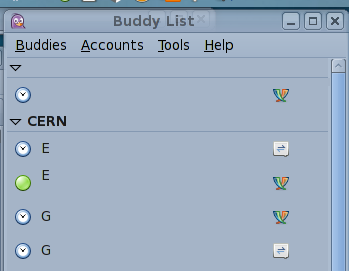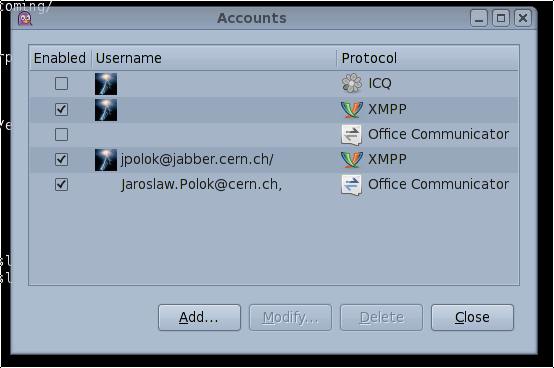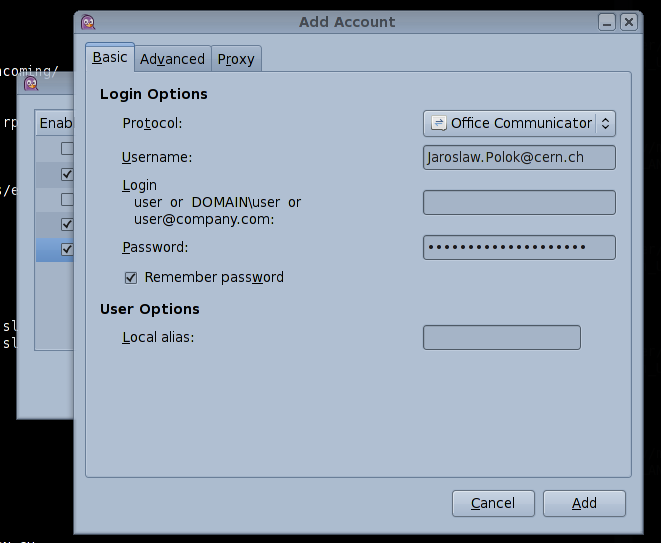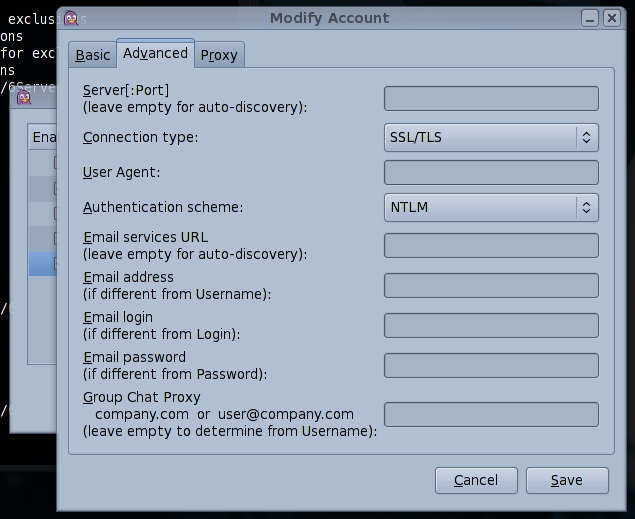Pidgin (Gaim) integration with Microsoft Lync Server¶
Pidgin integration with MS Lync Server Instant Messaging
CERN uses Microsoft Lync Server as the base of instant messaging services. While this platform is well integrated with Microsoft Windows clients and with Apple Mac OS X ones, integration was lacking for Linux clients.
This documentation outlines the setup process allowing Linux clients to benefit from integration with Microsoft Lync instant messaging.
While the initial installation of required software is specific to CERN SLC6 and SLC5 Linux distributions, following configuration steps shall be applicable on any modern Linux platform - running at least Pidgin 2.7.X and Pidgin-SIPE 1.12.0 plugin.
Software installation
As root on your SLC6 or SLC5 system run:# yum install pidgin-sipeonce installation of required software packages finishes, please restart Pidgin.
Configuration
Adding CERN Lync contacts to Pidgin
Note: Contact search functionality against a Microsoft Lync server requires a CERN-patched pidgin-sipe-1.13.0 pre-release. 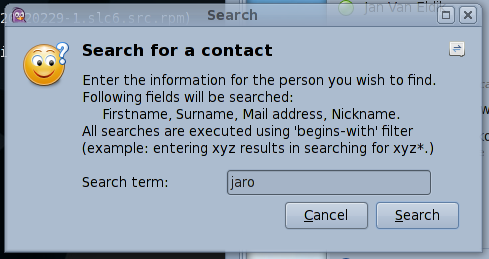 |
Select Contact search... from Accounts -> Office Communicator menu and enter search term. |
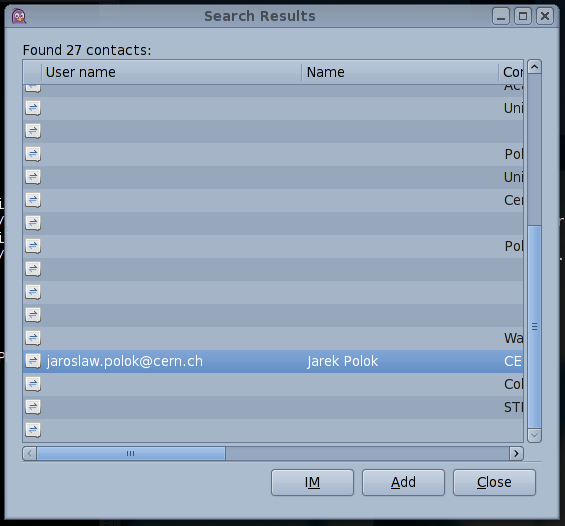 |
Select desired contact and click Add. |
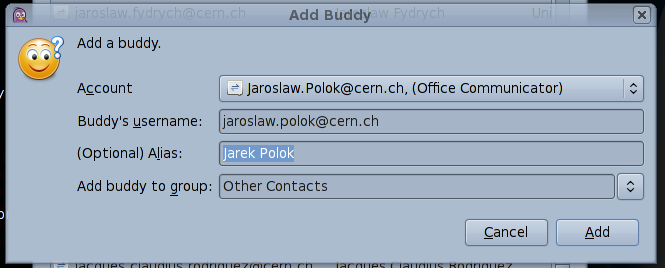 |
Click Add to add contact to main pidgin window. |